Optimize Your PC for Gaming: Low-Latency Network Adapter Guide

Optimizing your network adapter for low-latency gaming is crucial for competitive play, as it significantly reduces delay between your actions and the game server, enhancing responsiveness and overall performance.
In the fiercely competitive world of online gaming, every millisecond counts. To truly get the edge: how to optimize your network adapter for low-latency gaming is an essential skill, allowing you to react faster and perform more consistently.
Understanding Latency and Its Impact on Gaming
Network latency, often referred to as “ping,” is the delay between when data is sent from your computer and when it arrives at the game server, and vice versa. This delay can manifest as noticeable lags, stuttering, or even disconnections in fast-paced online games, directly impacting your competitive performance. High latency can turn what would be a winning shot into a frustrating miss, or a perfectly timed dodge into an untimely demise. It fundamentally disrupts the smooth flow of gameplay, making precise actions difficult and often leading to unfair disadvantages. Therefore, addressing latency is not merely about comfort but about achieving true competitive equity in online gaming environments.
The Digital Delay: How Ping Affects Your Performance
When you press a key or click a mouse, that action needs to be registered by the game server. The time it takes for that signal to travel from your PC to the server, and for the response to come back, is your ping. In games where reaction time is critical, such as first-person shooters or fighting games, a high ping can mean the difference between victory and defeat. Imagine trying to land a headshot when your aiming reticle lags behind your crosshair movement, or attempting a parry in a fighting game only for your input to register too late. These scenarios highlight how even slight delays compromise gameplay mechanics, frustrating players and hindering their ability to engage effectively.
Factors that influence ping include the distance to the game server, the quality of your internet service provider (ISP), network congestion, and critically, the efficiency of your network hardware, particularly your network adapter. Each hop your data makes, from your router to your ISP’s network and across various internet backbone connections, adds to the total latency. While some factors like server distance are largely outside your control, optimizing your local network hardware and software can significantly mitigate these delays, providing a smoother and more responsive gaming experience. This optimization focuses on streamlining the data path within your domain.
- Reaction Time: Higher latency means your actions register later, putting you at a disadvantage.
- Packet Loss: Poor network conditions can lead to lost data packets, causing missing information and visual glitches.
- Stuttering and Freezing: Inconsistent latency can cause your game to freeze or stutter, breaking immersion.
- Input Lag: The delay between your input and the on-screen action, directly tied to latency.
Optimizing your network adapter is a technical yet accessible step in the journey towards achieving peak gaming performance. It involves fine-tuning software settings and, in some cases, considering hardware upgrades, all aimed at minimizing the travel time of your game data packets. This meticulous approach ensures that your hardware is not a bottleneck, but rather an efficient conduit for real-time gaming data. Ultimately, this effort contributes to a more fluid, responsive, and enjoyable gaming experience, where your skill is the primary determinant of success, not network delays.
Choosing the Right Network Adapter for Gaming
The foundation of a low-latency gaming setup often begins with the network adapter itself. While integrated Ethernet ports on motherboards are generally sufficient for most users, dedicated network interface cards (NICs) designed specifically for gaming can offer superior performance and more advanced features. These specialized adapters prioritize gaming traffic, implement advanced packet processing, and often come with software suites that allow for granular control over network settings. The right choice in hardware can significantly reduce the inherent latencies that plague competitive online gaming.
Integrated vs. Dedicated: What’s Best for Low Latency?
Most motherboards come with an integrated Ethernet port. For casual gaming, these are typically adequate. However, serious competitive gamers often opt for dedicated NICs. Dedicated adapters, particularly those from brands like Killer Networking or Intel, often feature advanced chipsets designed to handle high data throughput with minimal processing overhead. These chipsets can offload network processing tasks from your CPU, freeing up valuable processing power for the game itself. This offloading capability is crucial for maintaining stable frame rates alongside low latency.
Beyond raw speed, dedicated cards often boast features like “Smart Teaming” or “Traffic Prioritization,” which intelligently manage your network bandwidth. For example, they can detect when you’re playing a game and automatically prioritize that traffic over background downloads or streaming, ensuring your game always gets the lion’s share of your bandwidth. This intelligent management prevents common sources of latency spikes, making your connection more predictable and stable. Such features are rarely found on basic integrated adapters and represent a significant advantage for competitive players. The added cost of a dedicated NIC is, for many, a worthwhile investment given the performance gains.
- Integrated Adapters: Convenient, but sometimes lack advanced features and can put more strain on the CPU.
- Dedicated NICs: Offer specialized chipsets, traffic prioritization, and reduced CPU overhead, ideal for serious gamers.
- Wi-Fi Adapters for Gaming: While convenient, Wi-Fi introduces more latency and interference compared to wired connections. If Wi-Fi is unavoidable, opt for a Wi-Fi 6 or 6E adapter and ensure your router also supports these standards.
When selecting a network adapter, consider not only its stated speed but also its reputation for driver stability and software utility. A fast adapter with poorly optimized drivers can negate any potential benefits. Research user reviews and benchmarks specifically focusing on gaming performance. The goal is to find an adapter that provides consistent, low-latency performance under various network loads, ensuring your connection remains rock-solid during critical moments of gameplay. This thorough vetting process helps in making an informed decision that will genuinely improve your gaming experience.
Updating Network Adapter Drivers: The First Step
Outdated or corrupted network adapter drivers are a common culprit behind poor network performance and high latency. Drivers are essentially software programs that allow your operating system to communicate with your hardware. If these drivers are not current or are buggy, your network adapter might not function optimally, leading to unnecessary delays in data transmission. Updating them is often the simplest yet most overlooked step in network optimization, acting as the foundational layer for any further tweaks.
Why Drivers Matter for Low-Latency Gaming
Modern network adapters are complex pieces of hardware, and their full potential is unlocked by well-optimized drivers. Manufacturers frequently release updated drivers that include performance improvements, bug fixes, and compatibility enhancements for new operating system versions or game titles. These updates can specifically target latency reduction by improving how the adapter handles data packets, reducing processing overhead, or optimizing its interaction with your network’s infrastructure. Overlooking driver updates is akin to running a high-performance engine with old, inefficient fuel.
To check for updates, the most reliable method is to visit the support section of your network adapter’s manufacturer’s website. For integrated adapters, this would be your motherboard manufacturer’s website. For dedicated NICs, go straight to the NIC manufacturer (e.g., Intel, Killer Networking). Avoid relying solely on Windows Update, as it might not always provide the very latest or most optimized drivers for specific hardware. Manually checking ensures you have access to the cutting-edge performance enhancements provided by the manufacturer. It is a proactive step that demonstrates a commitment to peak performance.
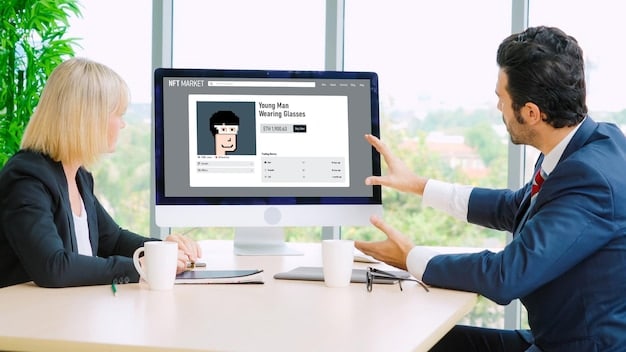
Before installing new drivers, it’s generally a good practice to uninstall the old ones and restart your computer. This helps prevent conflicts and ensures a clean installation. After installation, restart again to allow the new drivers to fully integrate with your system. Pay attention to any release notes provided with the drivers, as they often contain specific instructions or insights into what improvements or fixes are included. This systematic approach to driver management is crucial for maintaining consistent, low-latency network performance, which is a cornerstone of competitive online gaming.
Optimizing Network Adapter Settings in Windows
Beyond simply updating drivers, Windows offers a plethora of advanced settings for your network adapter that can be fine-tuned for low-latency gaming. These settings, often hidden deep within the Device Manager, control how your network adapter processes packets, manages power, and interacts with your system’s resources. Adjusting these can significantly reduce overhead and streamline your connection, providing a noticeable boost in responsiveness. However, caution is advised, as incorrect changes can negatively impact network stability or even speed.
Power Management and Advanced Properties: Unlocking Performance
One of the first areas to investigate is your network adapter’s power management settings. By default, Windows might be configured to allow the network adapter to turn off to save power, which can introduce latency spikes or even disconnects during intense gaming sessions. Disabling this feature ensures your adapter remains fully operational at all times. This small tweak prevents the system from intermittently cutting power to the network component, thereby maintaining a steady connection and consistent data flow.
Within the “Advanced” tab of your network adapter’s properties in Device Manager, you’ll find numerous options. While specific settings vary by adapter model, some common ones to consider adjusting include:
- Energy-Efficient Ethernet (EEE) / Green Ethernet: Often enabled by default to save power, EEE can introduce latency by reducing power to the adapter during periods of low activity. Disable this for consistent performance.
- Jumbo Frame: While alluring for larger packet sizes, Jumbo Frames must be supported by your entire network path (router, switches, other devices). If not universally supported, it can cause packet fragmentation and increased latency. For most home networks and gaming, it’s best left disabled or at its default value (typically 1500 bytes), as standard Ethernet frames are sufficient.
- Interrupt Moderation / Interrupt Moderation Rate: This setting controls how often the network adapter interrupts the CPU to process received packets. While moderating interrupts can save CPU cycles, disabling or setting it to “Disabled” or “Minimal” allows the CPU to process packets immediately, reducing latency at the cost of marginally higher CPU usage. For gaming, the latency reduction is often worth the trade-off.
- Flow Control: This mechanism prevents data overflow by pausing data transmission when the receiving buffer is full. For gaming, it generally helps to disable it for both sending and receiving, as pausing data flow can introduce unwanted latency.
- Receive Side Scaling (RSS): RSS distributes incoming network traffic across multiple CPU cores, which can improve network performance on multi-core processors. It should almost always be enabled for modern systems to leverage CPU parallelism effectively for high-throughput applications like gaming.
- Large Send Offload (LSO) / TCP Checksum Offload: Similar to RSS, these offload tasks from the CPU to the network adapter’s hardware, freeing up CPU cycles. They are generally beneficial and should be enabled, as they reduce the CPU’s workload in processing large data segments and checksum calculations.
After making any changes, always restart your computer to ensure the new settings are properly applied. It’s also wise to test your ping and in-game performance before and after each significant change to evaluate its impact. If a setting causes instability or increased latency, revert it to its previous state. This iterative process of adjustment and testing is key to finding the optimal configuration for your specific hardware and network environment. Documentation from your adapter’s manufacturer may also provide specific recommendations for performance tuning.
Network Quality of Service (QoS) for Gaming
Even with a perfectly tuned network adapter, your gaming traffic can still be bottlenecked by other devices on your network or by your internet service provider (ISP). This is where Quality of Service (QoS) comes into play. QoS is a set of technologies that manage network traffic and prioritize certain types of data over others, ensuring that critical applications like online games receive the bandwidth and low latency they need. Properly configuring QoS, especially on your router, can make a significant difference in maintaining stable, low-latency gaming.
Prioritizing Game Traffic: Router QoS Settings
The most effective place to implement QoS for gaming is on your home router. Many modern routers, especially those designed for gaming, include dedicated QoS engines. These engines typically allow you to set rules that give higher priority to specific types of traffic, such as gaming packets, voice calls, or video streams. By prioritizing game traffic, you ensure that even when others in your household are streaming 4K video or downloading large files, your game connection remains largely unaffected by network congestion. This intelligent management of bandwidth ensures that your gaming experience remains smooth and responsive, isolating it from general network demands.
Access your router’s administration interface (usually by typing its IP address into a web browser) and look for a section labeled “QoS,” “Traffic Manager,” or “Prioritization.” Within these settings, you can often define rules based on:
- Device Priority: You can set your gaming PC or console as a high-priority device, ensuring it always gets preferential treatment.
- Application Priority: Some routers allow you to prioritize specific applications or ports. You can often add the executable file for your game or the specific ports it uses to a high-priority list.
- Bandwidth Allocation: You might be able to reserve a certain amount of bandwidth specifically for gaming, guaranteeing that your game always has enough resources, even during peak network usage.
Configuring QoS correctly requires a bit of experimentation. Start by identifying your gaming PC and assigning it the highest priority. If your router supports it, try prioritizing the specific ports or protocols used by your most played games. After saving the changes, test your in-game ping and responsiveness under various network loads (e.g., with someone else streaming video or downloading torrents). Observe if there’s a noticeable improvement in consistency and a reduction in latency spikes.

It’s important to note that QoS is most effective on your local network. It cannot overcome limitations imposed by your ISP or general internet congestion outside your home network. However, within your home environment, a well-configured QoS system can eliminate internal bottlenecks that might otherwise compromise your gaming experience. It’s a powerful tool in your low-latency arsenal, ensuring that your perfectly optimized network adapter continually receives the data necessary for uninterrupted competitive performance. Regular monitoring of network performance metrics further helps in refining these settings.
Minimizing Background Applications and Processes
Even with an optimized network adapter and QoS settings, background applications and processes running on your gaming PC can consume significant CPU cycles and network bandwidth, leading to increased latency. These unseen culprits often perform updates, sync data, or transmit telemetry without your immediate knowledge, diverting resources away from your game. Systematically identifying and managing these processes is a crucial step in ensuring your gaming environment is as lean and efficient as possible, dedicating maximum resources to the game itself.
Streamlining Your System for Peak Gaming Performance
The goal is to eliminate any unnecessary network or CPU activity that isn’t directly related to your game. Start by reviewing your startup programs. Many applications launch automatically with Windows, consuming resources from the moment you log in. Use the Task Manager (Ctrl+Shift+Esc, then select the “Startup” tab) to disable any programs you don’t need running in the background. Keep only essential system utilities and security software; everything else can be manually launched when needed. This reduces the initial load on your system, establishing a cleaner slate for gaming.
During a gaming session, actively monitor what’s running in the background. Open Task Manager and go to the “Processes” tab. Sort by “Network” to see which applications are using your bandwidth, and by “CPU” or “Memory” to see resource hogs. Common culprits include cloud storage sync clients (Google Drive, OneDrive, Dropbox), software update services, media streaming applications, and even some web browsers with many tabs open. If you identify non-essential applications consuming resources, close them or pause their background activities while gaming. Many game launchers also have options to close the launcher after the game starts, which can reduce memory footprint.
- Disable Unnecessary Startup Programs: Use Task Manager to prevent non-essential apps from launching with Windows.
- Close Background Applications: Before gaming, close any programs not actively in use that might consume bandwidth or CPU.
- Adjust Synchronization Settings: Pause cloud sync services (e.g., OneDrive, Dropbox) during gaming.
- Update and Scan Offline: Schedule Windows updates and antivirus scans for off-peak hours when you’re not gaming.
Consider using a “Game Mode” feature if your operating system or gaming peripherals offer it. Windows 10/11 has a built-in Game Mode that aims to optimize your PC for gaming by prioritizing game processes and suspending background tasks. While its effectiveness can vary, it’s worth enabling and testing. Similarly, many gaming peripheral software suites or motherboard utilities offer their own game-boosting modes that can automatically apply similar optimizations. Regularly cleaning up temporary files and running disk defragmentation (for HDDs) or TRIM (for SSDs) can also contribute to overall system responsiveness, indirectly benefiting network performance by ensuring the system itself is not sluggish. A lean system translates to more dedicated resources for the game, leading to lower and more consistent latency values.
Advanced Tweaks and Troubleshooting for Persistent Latency
Even after optimizing drivers, local settings, and background processes, some gamers might still experience persistent latency issues. At this stage, it’s time to delve into more advanced tweaks and systematic troubleshooting. This involves evaluating your entire network chain, from your physical cabling to your router’s firmware, and considering external factors that might be introducing unseen delays. This level of diagnosis requires a methodical approach, often involving external tools and a deeper understanding of network diagnostics.
Network Diagnostics and Eliminating Bottlenecks
Start by verifying the integrity of your physical connection. Ensure you are using a high-quality Ethernet cable (Cat5e or Cat6) and that it’s not damaged or coiled excessively. A faulty cable can introduce packet loss and latency. Connect your PC directly to your router, bypassing any switches or powerline adapters, to rule them out as potential sources of issues. Examine your router’s firmware; outdated firmware can have bugs that affect performance. Visit your router manufacturer’s website to check for the latest firmware updates and install them if available. Firmware updates often include performance enhancements and security fixes.
Utilize network diagnostic tools to pinpoint the source of latency. The built-in Windows Command Prompt offers powerful tools:
- Ping (
ping google.com): Tests the round-trip time to a specific server. High or inconsistent ping results indicate potential issues. - Tracert (
tracert google.com): Shows the path your data packets take to reach a destination, along with the latency at each “hop.” This can help identify where delays are occurring (e.g., your router, ISP, or a specific internet backbone node). - Pathping (
pathping google.com): Combines features of ping and tracert, providing more detailed statistics on latency and packet loss at each hop over an extended period. This is invaluable for diagnosing intermittent issues. - Network Monitoring Software: Consider third-party tools like Wireshark (for advanced packet analysis) or simple network monitors that show real-time bandwidth usage and latency.
If tracert reveals high latency at a specific hop within your ISP’s network, consider contacting them. They might be experiencing congestion or have routing issues that they can address. Also, ensure your DNS servers are optimized. While not directly affecting latency as much as distance or network congestion, a slow DNS server can delay initial connection to game servers. Consider using public DNS servers like Google DNS (8.8.8.8, 8.8.4.4) or Cloudflare DNS (1.1.1.1, 1.0.0.1) for potentially faster lookups. Finally, temporarily disable your firewall or antivirus software (with caution, and only for brief testing) to rule them out as sources of interference, as some can aggressively scan network traffic and introduce delays. Remember to re-enable them immediately after testing. Persistent issue resolution often involves methodical elimination of possibilities.
| Key Point | Brief Description |
|---|---|
| 🚀 Network Adapter Choice | Dedicated NICs (e.g., Killer, Intel) often outperform integrated ones for gaming. |
| 🔄 Driver Updates | Always install the latest manufacturer-provided drivers for optimal performance. |
| ⚙️ Windows Settings | Disable power saving, EEE, and fine-tune advanced adapter properties like Interrupt Moderation. |
| 🌐 Router QoS | Prioritize game traffic on your router to minimize interference from other devices. |
Frequently Asked Questions
▼
Yes, a wired (Ethernet) connection is almost always superior for gaming due to its inherent stability and lower latency compared to Wi-Fi. Wireless connections are more susceptible to interference, signal degradation, and higher latency variations.
▼
Ping, or latency, is the time it takes for data to travel from your computer to the game server and back. Lower ping means faster reaction times in-game, which is crucial for competitive online gaming where every millisecond counts.
▼
Yes, it is generally recommended to disable Energy-Efficient Ethernet (EEE) for gaming. While EEE saves power, it can introduce latency spikes or delays as the adapter adjusts its power state, which is detrimental to consistent gaming performance.
▼
You should check for and update your network adapter drivers periodically, perhaps every few months, or if you notice new performance issues. Always download drivers directly from the network adapter or motherboard manufacturer’s official website.
▼
Yes, your router’s Quality of Service (QoS) settings can significantly improve gaming lag, especially on busy home networks. By prioritizing your gaming device or game traffic, QoS ensures your game gets sufficient bandwidth and lower latency, even when other devices are streaming or downloading.
Conclusion
Optimizing your network adapter for low-latency gaming is a multi-faceted process demanding attention to detail, from initial hardware selection to fine-tuning obscure software settings. By systematically addressing driver updates, Windows network properties, router QoS configurations, and background processes, you can transform your gaming experience. The consistent, sub-20ms ping you achieve isn’t just a number; it’s the foundation for more precise inputs, faster reactions, and, ultimately, a more dominant presence in your favorite online titles. Embracing these optimizations places you firmly in control of your competitive edge.





