Unlock Gaming FPS: Overclock Your GPU for 15% More Performance

Overclocking a gaming GPU involves safely increasing its clock speeds and memory frequencies beyond factory settings to achieve significant frame rate improvements, potentially boosting performance by 15% or more, transforming your gaming experience.
In the competitive realm of PC gaming, every frame per second (FPS) counts. For many enthusiasts, the quest for smoother, more responsive gameplay leads directly to enhancing hardware capabilities. This year, one of the most effective and accessible ways to achieve a tangible performance boost is to Unlock 15% More FPS: A Data-Driven Guide to Overclocking Your Gaming GPU This Year, optimizing your graphics processing unit beyond its factory settings.
Understanding the basics of GPU Overclocking
GPU overclocking, at its core, is the process of pushing your graphics card beyond its officially designated specifications. This involves increasing its core clock speed, memory clock speed, and often adjusting voltage parameters to maintain stability. The goal is straightforward: squeeze more processing power out of your existing hardware, leading to higher frame rates and improved graphical fidelity in your favorite games.
While the concept might sound intimidating, modern tools and safeguards have made overclocking significantly more accessible and safer than in previous years. It’s less about raw power and more about optimization and finding the “sweet spot” for your specific card, where performance gains are maximized without compromising stability or longevity.
What exactly is overclocking?
Overclocking is essentially running a component faster than its manufacturer-specified speed. For a GPU, this means increasing the frequency at which the graphics chip (core) and its dedicated memory operate. Imagine your GPU as a factory; overclocking is like speeding up the assembly line and increasing the output of workers. However, just like a factory, pushing it too hard can lead to errors or breakdowns.
- Core Clock Speed: Dictates how many calculations the GPU core can perform per second. Increasing it directly impacts theoretical processing power.
- Memory Clock Speed: Controls how quickly the GPU can access and process data stored in its VRAM. Higher speeds benefit games with large textures or complex scenes.
- Voltage Adjustment: Often necessary to maintain stability at higher clock speeds, as increased frequency requires more power. This is the area where caution is most advised.
The beauty of overclocking lies in its potential for “free” performance. Instead of investing in a new, more powerful graphics card, you can unlock latent capabilities within your current hardware. This is particularly appealing for gamers on a budget or those looking to extend the competitive edge of their existing rig.
Understanding these fundamental aspects is the first step towards a successful overclocking journey. It’s not about blind adjustments, but a methodical approach rooted in understanding your hardware’s limits and capabilities. This data-driven approach minimizes risks and maximizes returns.
Benefits of a well-executed overclock
The primary advantage of a successful GPU overclock is a noticeable surge in frames per second (FPS), leading to smoother and more immersive gameplay experiences. This can be crucial in competitive titles where every millisecond counts, or in graphically demanding single-player games where a steady frame rate enhances visual fidelity.
- Enhanced frame rates: Directly translates to a smoother visual experience, especially noticeable in fast-paced games.
- Improved graphical fidelity: Allows you to run games at higher settings (e.g., Ultra textures, better anti-aliasing) without significant performance drops.
- Cost-effectiveness: Extends the lifespan and competitive edge of your current GPU, delaying the need for an expensive upgrade.
- Competitive advantage: In esports, even a few extra FPS can mean the difference between victory and defeat, offering a more responsive environment for reaction times.
However, the benefits extend beyond mere numbers on a screen. A finely tuned overclock can unlock gameplay experiences previously unattainable on your system. For instance, you might be able to switch from High to Ultra settings in a demanding title, or perhaps finally hit that coveted 144 FPS on your high-refresh-rate monitor. These are tangible improvements that significantly enhance gaming enjoyment.
The sense of accomplishment from successfully optimizing your own hardware is also a reward in itself. It’s a testament to understanding the intricate mechanisms of your gaming rig and unlocking its full potential without simply throwing more money at the problem. This process empowers the user and deepens their connection with their machine.
Essential tools and preparations before you start
Before diving into the world of GPU overclocking, proper preparation and having the right tools are paramount. This isn’t a task to approach haphazardly; a methodical setup lays the groundwork for a safe and effective overclock. Gathering the necessary software and ensuring your system is healthy will prevent potential issues down the line.
Think of it as preparing for a delicate surgery: you need the right instruments, a clean environment, and a thorough understanding of the procedure. Rushing this stage can lead to instability, crashes, or, in rare cases, hardware damage. The modern overclocking landscape is forgiving, but vigilance is always recommended.
Software every overclocker needs
Several software applications are indispensable for any aspiring GPU overclocker. These tools allow you to monitor your card’s performance, adjust its settings, and stress-test its stability. Using them effectively is key to a successful and safe overclock.
- MSI Afterburner: The undisputed king of GPU overclocking utilities. It allows for precise control over core clock, memory clock, voltage, and fan speed. It also provides comprehensive monitoring features.
- GPU-Z: Provides detailed information about your graphics card, including its specifications, clock speeds, and sensor readings. Essential for verifying current settings.
- Heaven Benchmark, Superposition Benchmark, or 3DMark: These are critical for stress-testing your overclock. They push your GPU to its limits, revealing any instability.
- HWMonitor or HWiNFO64: For monitoring critical system temperatures (GPU, CPU, motherboard) during stress tests and gameplay. Overheating is a major concern.
Beyond these primary tools, it’s wise to have an up-to-date graphics driver installed. Manufacturers frequently release optimized drivers that can improve performance and stability, sometimes even preparing for overclocking potential. Always download drivers directly from NVIDIA or AMD’s official websites.
Having a basic understanding of how to interpret the data presented by these monitoring tools is also crucial. Knowing what constitutes normal operating temperatures or stable clock speeds for your specific GPU model will guide your overclocking efforts and identify potential problems before they escalate.
System health and power considerations
Your system’s overall health and power supply are critical factors in successful GPU overclocking. A stable foundation is necessary to handle the increased demands placed on your graphics card.
Firstly, ensure your power supply unit (PSU) has sufficient wattage. Overclocking increases power consumption, and an undersized PSU can lead to system instability, random reboots, or even damage. Check your GPU manufacturer’s recommended PSU wattage and add a buffer for overclocking.
Cooling is another vital aspect. Higher clock speeds and increased voltage generate more heat. If your GPU (and case) cooling is inadequate, your card will quickly hit thermal limits, throttle performance, or become unstable. Consider:
- GPU Cooling: Stock coolers might suffice for mild overclocks. For more ambitious pushes, consider aftermarket GPU coolers or ensuring your card has a robust factory cooling solution.
- Case Airflow: Good airflow prevents heat from building up inside your PC case, helping all components stay cool. Ensure proper fan placement and cable management.
- Dust Management: Regularly clean your PC to prevent dust buildup, which acts as an insulator and hinders cooling efficiency. Use compressed air to clear dust from fans and heatsinks.
Finally, always ensure Windows and your graphics drivers are up to date. Outdated drivers can introduce instability or limit overclocking potential. Running a clean, optimized operating system also minimizes background processes that might interfere with performance benchmarks.
The step-by-step overclocking process
Overclocking a GPU is a methodical process that requires patience and careful adjustment. It’s not about finding the highest number immediately, but rather incrementally increasing speeds and testing for stability. This systematic approach minimizes risk and maximizes your chances of a successful and stable overclock.
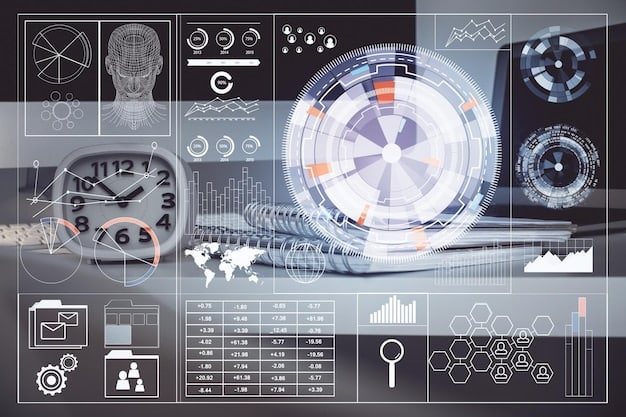
The journey begins with establishing a baseline, then making small, controlled changes, validating them through rigorous testing, and finally, settling on a stable configuration. Rushing through any of these steps can lead to undesirable outcomes, from game crashes to system instability.
Establishing a baseline and monitoring
Before making any changes, it’s crucial to establish a performance baseline for your GPU. This involves running a benchmark application or a demanding game at your current settings and noting your frame rates and temperatures.
Use monitoring tools like MSI Afterburner or HWMonitor to keep an eye on key metrics. Pay close attention to:
- GPU Temperature: Note the idle temperature and the maximum temperature reached under load. This helps you understand your card’s thermal characteristics.
- Core Clock Speed: Observe the steady clock speed your GPU maintains during demanding tasks.
- Memory Clock Speed: Similar to core, note the effective memory clock.
- Power Consumption/TDP: Understand your card’s power draw at stock settings.
- Current FPS: Crucial for comparison. Note down your average and minimum FPS in a specific benchmark or game scene.
This baseline data provides a crucial reference point. As you begin overclocking, you’ll constantly compare new performance numbers and temperatures against this baseline to gauge progress and identify any regressions or instability. It’s the “before” picture that helps you appreciate the “after.”
Ensuring your GPU’s fans are set to an aggressive custom curve within MSI Afterburner (or similar software) from the outset is also a good practice. This pre-emptive measure helps manage heat as you begin to push the card harder, providing a more reliable environment for testing.
Increasing core clock and testing stability
The core clock speed is usually the first component to adjust. Start by increasing it in small increments, typically 10-20 MHz at a time. After each increment, run a demanding benchmark or game for at least 15-30 minutes to test for stability. Look out for:
- Artifacts: Visual glitches like flickering textures, colored dots, or abnormal geometry indicate instability.
- Crashes: The game crashing, driver crashing (screen blackout), or a full system freeze.
- Performance Drops: If performance degrades rather than improves, it’s a sign of instability or thermal throttling.
When you encounter instability, dial back the core clock by 10-15 MHz from the point of failure. This is your stable core clock speed. Don’t be afraid to experiment to find the exact threshold.
It’s vital to allow your system adequate time to cool down between rigorous tests, especially if you’re pushing the card. Thermal management is key to preventing hardware degradation over time. Patience here is a virtue that pays off in long-term stability and performance.
Paying attention to fan noise and power limits within MSI Afterburner is also important. While a higher power limit can allow for greater overclocks, it also increases heat and power consumption. Balancing these factors is part of the art of overclocking.
Adjusting memory clock and fine-tuning
Once you’ve found a stable core clock, turn your attention to the memory clock. Similar to the core clock, increase the memory clock in small increments (e.g., 50-100 MHz effective clock). Re-test for stability after each adjustment using your chosen benchmarks or games.
- Memory overclocks often present different types of artifacts or issues than core overclocks. You might see shimmering, visual distortions, or minor stuttering before outright crashes.
- It’s possible that increasing the memory clock too much without corresponding core clock adjustments might not yield significant FPS gains, or could even introduce subtle performance losses due to error correction overhead.
The synergy between core and memory clocks is crucial. Sometimes, a slightly lower core clock combined with a higher memory clock yields better results than pushing the core clock to its absolute limit. This fine-tuning phase is where the “data-driven” aspect truly comes into play.
After finding a stable memory overclock, do a final comprehensive stability test. Run benchmarks for an extended period (an hour or more) and play several different games to ensure real-world stability. If all goes well, save your profile in MSI Afterburner.
Remember that every GPU is unique, even within the same model. What works for one person’s card might not work for another’s. This is why incremental testing and personalized adjustments are so important. The “silicon lottery” plays a role in how much performance your specific component can unlock.
Risk assessment and troubleshooting common issues
While modern overclocking is significantly safer than it once was, it’s not entirely without risk. Understanding potential pitfalls and knowing how to troubleshoot common issues are crucial skills for any enthusiast looking to push their hardware. The key is to proceed cautiously and intelligently.
Most problems encountered during overclocking are reversible and stem from pushing the hardware too far too quickly. Rarely do permanent damages occur if proper voltage precautions are observed and adequate cooling is maintained. Nevertheless, prudence is always advised.
Understanding the risks involved
The primary risks associated with GPU overclocking revolve around hardware stability and longevity. While rare, permanent damage is a possibility if done carelessly, particularly with voltage adjustments.
- System Instability: The most common outcome. This manifests as game crashes, driver timeouts (brief black screen), or full system freezes requiring a reboot.
- Reduced Hardware Lifespan: While debated, consistently running components at higher temperatures and voltages than intended *could* theoretically shorten their lifespan. However, modern GPUs have robust thermal and power protections.
- Heat Damage: Sustained excessive temperatures can degrade the GPU chip or VRAM over time. This is why robust cooling and monitoring are essential.
- Voiding Warranty: Most manufacturers state that overclocking voids the warranty. While difficult to prove, it’s a risk to acknowledge, especially with expensive cards.
- Artifacting: Visual distortions that indicate the GPU isn’t processing data correctly at the given clocks. Not harmful in itself but a sign of instability.
The most significant risk factor is often excessive voltage. While MSI Afterburner allows for voltage adjustment, it’s generally recommended to only increase it in very small steps, or ideally, to keep it at stock if aiming for a mild overclock. Modern GPUs are often power-limited, meaning they’ll hit a power ceiling before they hit a voltage one, which inherently provides a layer of safety.
Always proceed with caution, back up important data, and be prepared to revert to stock settings if things go awry. The benefits are substantial, but so is the responsibility of managing your hardware effectively.
Common problems and how to solve them
Even with careful steps, you might encounter issues. Knowing how to diagnose and fix them quickly can save a lot of frustration.
- Game crashes / Driver crashes: The most common sign of an unstable overclock. Immediately reduce your core clock and/or memory clock by 10-20 MHz from the last stable point. Restart the system and re-test.
- Visual artifacts: Often caused by an unstable memory overclock. Reduce the memory clock in small increments (e.g., 25-50 MHz) until artifacts disappear.
- High temperatures / Thermal throttling: If your GPU is hitting high temperatures (e.g., above 85°C), it will automatically reduce its clock speeds to protect itself. Improve case airflow, clean dust, or consider a more aggressive custom fan curve for your GPU. Reducing the overclock is also an option.
- System freezing / Blue Screen of Death (BSOD): A more severe sign of instability, possibly from core clock or voltage being too high. Reboot, then significantly dial back both core and memory clocks. If issues persist even at stock settings, reset your card’s drivers using Display Driver Uninstaller (DDU) and reinstall them cleanly.
- PC won’t boot: In very rare cases, an extreme overclock (especially with voltage changes) can prevent your system from booting properly. In this scenario, you might need to clear your motherboard’s CMOS (refer to your motherboard manual for steps) or remove the GPU and boot with integrated graphics to reset settings.
Always remember the “one change at a time” rule. If you change both core and memory clocks, and encounter an issue, it’s harder to pinpoint the cause. Make one adjustment, test, and only then proceed with the next. This systematic approach is your best friend in troubleshooting.
Advanced tips for maximizing your FPS gains
Once you’ve mastered the basics of stable GPU overclocking, there are several advanced techniques and considerations that can help you squeeze out even more performance. These tips often involve a deeper dive into system optimization and an understanding of how different components interact.
It’s about refining your approach, looking beyond simple clock speed bumps, and considering the broader ecosystem of your gaming PC. Marginal gains from these methods can accumulate, pushing your FPS further while maintaining stability.
Power limit and voltage considerations
Modern GPUs often have a ‘power limit’ or ‘TDP (Thermal Design Power) limit’ that caps their performance even before they hit a clock speed ceiling. Increasing this power limit (within safe parameters in MSI Afterburner) allows the GPU to draw more power, which can translate into higher sustained clock speeds under load.
However, an increased power limit also means more heat and higher overall system power consumption. It’s a balancing act: find the point where you get maximum performance without exceeding safe temperatures or stressing your PSU. Always monitor your total board power draw if your software allows it.
- Power Limit Slider: Maxing this out in MSI Afterburner often yields the most immediate and significant performance bump after core/memory overclocks, provided your cooling and PSU can handle it.
- Voltage (Core Voltage): Adjusting voltage is the most delicate aspect. Incremental 5-10mV increases might stabilize higher clocks, but it dramatically increases heat and potential long-term degradation. For most, keeping voltage at stock or making minimal adjustments is recommended. Only experienced users should heavily experiment here.
Often, a GPU will hit its power limit before it truly needs higher voltage, especially with NVIDIA cards. Focusing on the power limit slider first, then the core and memory clocks, is usually the safest and most effective approach for significant gains.
Remember that every chip is different. Some GPUs will be “power hungry” and benefit massively from a higher power limit, while others might be more thermally limited. Understanding your specific card’s characteristics through monitoring is key here.
Optimizing system for overclocked GPU performance
A powerful, overclocked GPU needs a system that can keep up. Optimizing other components and software can prevent bottlenecks and ensure your GPU truly shines.
- CPU Overclocking: A bottlenecked CPU can prevent your GPU from delivering its full FPS potential, especially in CPU-intensive games. A stable CPU overclock can complement your GPU’s increased performance.
- Fast RAM: High-speed RAM with tight timings can significantly enhance overall system performance, particularly in games. Ensure your RAM is running at its advertised XMP profile speed.
- SSD for Games: While not directly affecting FPS, installing games on a fast NVMe or SATA SSD ensures quick loading times and reduces in-game stuttering related to asset streaming.
- Background Processes: Close unnecessary background applications and services while gaming. These consume valuable CPU and RAM resources that could otherwise be dedicated to your game.
- Game Settings: Even with an overclocked GPU, not all in-game settings provide equivalent visual benefits for their performance cost. Experiment with settings like anti-aliasing, shadow quality, and ambient occlusion to find the optimal balance for your taste and FPS target.
Consider dedicating a specific gaming profile in your power settings to “High Performance” to prevent Windows from throttling your CPU or other components. This ensures maximum power delivery to your system when it’s under load.
Ultimately, a holistic approach to system optimization is what truly unlocks the highest potential. A supercharged GPU only performs as well as the slowest component in its chain. Addressing all bottlenecks comprehensively is the path to truly maximizing your gaming experience.
Future-proofing and maintaining your overclocked rig
Overclocking isn’t a one-and-done process. To ensure your rig continues to deliver optimal performance and longevity, regular maintenance and an awareness of evolving software and hardware landscapes are essential. Think of it as a living system that requires ongoing care.
The gaming world moves fast, with new games, drivers, and hardware constantly emerging. Staying proactive in maintaining your overclocked system ensures you continue to reap the benefits of your optimized GPU without encountering unexpected issues.
Updating drivers and software
Keeping your graphics drivers and overclocking software up to date is crucial. GPU manufacturers regularly release new drivers that include performance optimizations for recent games, bug fixes, and sometimes even unlock further overclocking potential. Similarly, updated versions of MSI Afterburner or GPU-Z might offer new features or improved compatibility.
- Regular Checks: Periodically check NVIDIA or AMD’s official websites for new driver releases. Don’t always jump on day-one releases; sometimes waiting for initial user feedback is wise.
- Clean Installs: When updating drivers, consider performing a “clean installation” (an option often provided by the driver installer or using DDU) to prevent old files from causing conflicts.
- Software Updates: Keep your overclocking utilities updated. Newer versions might offer better compatibility with the latest GPU drivers or operating system updates.
Sometimes, a new game or driver might introduce instability to a previously stable overclock. Be prepared to slightly dial back your core or memory clocks if this occurs. It’s a normal part of the ever-evolving hardware and software ecosystem.
Also, don’t forget to periodically update your operating system and motherboard chipset drivers. These can also impact overall system performance and stability, indirectly affecting your GPU’s effective output.
Long-term stability and re-evaluation
While an overclock might be stable for weeks or months, it’s a good practice to occasionally re-evaluate it. Over time, thermal paste can degrade, dust can accumulate, or even minor component wear might occur, subtly affecting stability.
- Periodic Stress Tests: Every few months, run your chosen stress test for an hour or two to confirm sustained stability. Pay attention to temperatures.
- Dust Cleaning: Regularly clean your PC, especially the GPU heatsink and fans, to maintain optimal cooling. Dust build-up is a major enemy of performance and longevity.
- Thermal Paste: For advanced users, replacing the thermal paste on your GPU (if you’re comfortable disassembling the cooler) every few years can significantly reduce temperatures and improve boosting behavior.
- New Games: When a particularly demanding new game is released, it might expose instabilities that previous benchmarks or games didn’t. Be prepared to tweak your settings.
- Hardware Upgrades: If you upgrade your CPU, RAM, or even your case, it’s wise to re-test your GPU overclock, as the new components might alter the overall thermal or power dynamics of your system.
The goal isn’t just about achieving a high number, but maintaining a stable and performant system for years to come. A well-maintained, moderately overclocked GPU will likely outperform an aggressively pushed, poorly maintained one in the long run.
This long-term perspective is what truly defines a savvy PC enthusiast. It’s not just about the initial setup, but the continuous care and optimization that ensures your gaming rig remains a top performer, ready to tackle the challenges of future titles.
| Key Point | Brief Description |
|---|---|
| 🚀 Performance Boost | Overclocking a gaming GPU involves safely increasing its clock speeds and memory frequencies beyond factory settings to achieve significant frame rate improvements, potentially boosting performance by 15% or more, transforming your gaming experience.
In the competitive realm of PC gaming, every frame per second (FPS) counts. For many enthusiasts, the quest for smoother, more responsive gameplay leads directly to enhancing hardware capabilities. This year, one of the most effective and accessible ways to achieve a tangible performance boost is to Unlock 15% More FPS: A Data-Driven Guide to Overclocking Your Gaming GPU This Year, optimizing your graphics processing unit beyond its factory settings. Understanding the basics of GPU overclockingGPU overclocking, at its core, is the process of pushing your graphics card beyond its officially designated specifications. This involves increasing its core clock speed, memory clock speed, and often adjusting voltage parameters to maintain stability. The goal is straightforward: squeeze more processing power out of your existing hardware, leading to higher frame rates and improved graphical fidelity in your favorite games. While the concept might sound intimidating, modern tools and safeguards have made overclocking significantly more accessible and safer than in previous years. It’s less about raw power and more about optimization and finding the “sweet spot” for your specific card, where performance gains are maximized without compromising stability or longevity. What exactly is overclocking?Overclocking is essentially running a component faster than its manufacturer-specified speed. For a GPU, this means increasing the frequency at which the graphics chip (core) and its dedicated memory operate. Imagine your GPU as a factory; overclocking is like speeding up the assembly line and increasing the output of workers. However, just like a factory, pushing it too hard can lead to errors or breakdowns.
|





