Game Scripting with C#: A Practical Guide for Unity Beginners

Mastering Game Scripting with C#: A Practical Guide for Unity Beginners provides an essential foundation for aspiring game developers, offering a clear pathway to translate creative ideas into interactive game mechanics within the Unity engine.
Embarking on the journey of game development can feel daunting, yet understanding Game Scripting with C#: A Practical Guide for Unity Beginners is your crucial first step. This guide aims to demystify the core concepts of C# scripting within the Unity environment, equipping you with the foundational knowledge to bring your game ideas to life. Whether you dream of crafting interactive narratives or dynamic gameplay, mastering scripting is where your vision truly takes shape.
understanding the basics of C# in Unity
At the heart of interactive game development within Unity lies C#. It serves as the language through which you instruct game objects to behave, respond, and interact. For beginners, grasping the fundamentals of C# is not just about syntax; it’s about understanding the logic that underpins every action your game characters or elements perform. This foundational knowledge is paramount before diving into more complex game mechanics.
When you open Unity, you’ll find that game objects are essentially containers. To give these containers purpose and behavior, you attach scripts written in C#. These scripts contain instructions that Unity executes, defining everything from how characters move to how scores are calculated. Learning C# is akin to learning the language of game logic, providing the means to transform static assets into a vibrant, responsive world.
variables and data types
Variables are fundamental building blocks in any programming language, and C# is no exception. Think of variables as containers that hold information your game needs to operate. Each variable has a specific ‘data type’ which dictates the kind of information it can store—be it numbers, text, or true/false values.
- Integers (int): Used for whole numbers (e.g., player health, score).
- Floats (float): Used for decimal numbers (e.g., character speed, jump height).
- Booleans (bool): Used for true or false values (e.g., isPlayerAlive, hasCollectedItem).
- Strings (string): Used for sequences of characters (e.g., player name, dialogue text).
Understanding these basic data types is crucial because they define how you store and manipulate data within your scripts, directly affecting game mechanics. For instance, a player’s health might be stored as an `int`, while their movement speed could be a `float` to allow for fractional adjustments.
functions and methods
Functions, or methods in C#, are blocks of code designed to perform specific tasks. They allow you to organize your code logically, making it more readable, efficient, and reusable. In Unity, many core functionalities are exposed through built-in methods that you can override or call, such as `Start()` and `Update()`, which are essential to game lifecycle management.
The `Start()` method is automatically called once when a script is enabled, making it ideal for initialization tasks like setting initial positions or loading game data. Conversely, the `Update()` method is called once per frame, which is perfect for continuous actions like character movement, input detection, or real-time calculations. Mastering these methods is key to controlling the flow and interactivity of your game.
Consider the benefits of encapsulating repetitive logic within functions. If you have a sequence of operations that needs to be performed multiple times, defining them once in a function and then calling that function whenever needed dramatically reduces code duplication. This practice not only streamlines development but also makes debugging and maintenance significantly easier as your project grows in complexity.
setting up your first Unity project for scripting
Before you can write your first line of C# code, you need a properly configured Unity project. This setup process involves creating a new project, understanding the Unity interface, and preparing your environment for efficient scripting. A well-organized project structure from the start ensures a smoother development experience and helps manage assets as your game evolves.
Starting with a clean slate in Unity means creating a new 3D project. This default setup provides the necessary components for most game types. Familiarize yourself with the main windows: the Project window for assets, the Hierarchy window for game objects in your scene, the Inspector window for component properties, and the Scene view for visual editing. Each plays a critical role in how you interact with and build your game world.
creating a new project
The first step is to open Unity Hub and create a new project. Select the “3D Core” template as it provides a solid foundation for most game development scenarios. Give your project a meaningful name and choose a location on your hard drive where you want to save it.
- Project Name: Choose something descriptive (e.g., “MyFirstUnityGame”).
- Location: Select a logical folder for your game development projects.
- Template: “3D Core” is generally recommended for beginners.
Once the project is created, Unity will load the default scene, typically named “SampleScene.” This is your canvas, where you’ll begin adding game objects and attaching your scripts. Take a moment to explore the default layout and get comfortable navigating the environment.
navigating the Unity interface
Understanding the Unity interface is crucial for efficient workflow. Each window serves a specific purpose, contributing to the overall development process. Effective navigation allows you to quickly access assets, manipulate objects, and inspect their properties.
The Scene view is where you visually construct your game world, positioning objects, and designing environments. The Hierarchy panel lists all game objects currently in your scene, providing an organized view of your scene’s content. The Project window manages all the assets (scripts, models, textures, audio) within your project. Finally, the Inspector window displays the properties and components of the currently selected game object or asset, allowing for detailed customization. Becoming adept at moving between these windows will significantly speed up your development.
script creation and attachment
Creating your first C# script in Unity is straightforward. In the Project window, right-click, select “Create,” then “C# Script.” Give it a clear name, such as “PlayerController” or “CameraMovement.” Once created, drag and drop the script onto a game object in your Hierarchy or Scene view to attach it as a component. Now, the script’s logic will influence that specific game object.
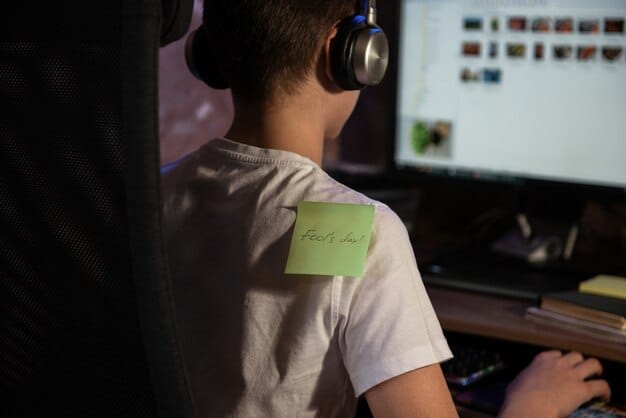
When you double-click your newly created script, Unity will typically open it in your default C# editor, which is often Visual Studio. This environment provides powerful tools like syntax highlighting, auto-completion, and debugging, all of which are invaluable for writing and troubleshooting your code. It’s in this editor that you’ll begin typing the instructions that define your game’s behavior.
understanding common Unity components and their interaction with C#
Unity’s component-based architecture is a cornerstone of its design, enabling a modular approach to game object creation. Understanding how these components work and how to interact with them through C# scripts is essential for building robust and dynamic games. Every game object in Unity is essentially a container for various components, each adding specific functionalities.
These components can range from rendering capabilities (like the Mesh Renderer) and physics properties (like the Rigidbody) to interactive elements (like Colliders). Your C# scripts gain their power by accessing and manipulating the properties and methods of these attached components. This allows you to control a game object’s appearance, movement, and interaction with other objects programmatically, unlocking a vast array of possibilities for gameplay design.
transform component
The Transform component is arguably the most fundamental component in Unity. Every game object has one, and it defines the object’s position, rotation, and scale in the 3D world. Your C# scripts will frequently interact with the Transform component to move characters, rotate objects, or scale elements dynamically.
- Position: Represents the object’s location in 3D space (X, Y, Z coordinates).
- Rotation: Defines the object’s orientation (Euler angles or Quaternions).
- Scale: Determines the object’s size along each axis.
Manipulating these properties through code allows for precise control over your game objects. For instance, `transform.position += new Vector3(1, 0, 0);` would move an object one unit along the X-axis. Understanding the Transform component is crucial for any kind of movement or spatial manipulation within your game.
rigidbody and collider components
For any game object that needs to interact with physics, the Rigidbody and Collider components are indispensable. A Rigidbody enables a game object to be affected by Unity’s physics engine (gravity, forces, collisions), while a Collider defines the shape for physical interactions, detecting collisions and triggers.
When attaching a Rigidbody, you gain control over properties like mass, drag, and whether it’s kinematic (controlled by code rather than physics). Colliders come in various shapes (Box Collider, Sphere Collider, Capsule Collider), and their specific configuration determines how accurately physics interactions are calculated. Using C#, you can apply forces to Rigidbody components, detect collisions using `OnCollisionEnter()`, and manage triggers with `OnTriggerEnter()`, creating dynamic and believable physical interactions in your game world.
The interplay between Rigidbodies and Colliders is what makes objects in your game behave like real-world objects. Without a Rigidbody, a game object with a Collider will merely detect collisions but won’t physically react to them. Conversely, a Rigidbody without a Collider will be affected by physics but won’t be able to physically interact with other objects unless they also have Colliders. Proper configuration of these components is vital for realistic physics simulation.
script communication and references
In a typical Unity project, multiple scripts will need to interact with each other or refer to other game objects and their components. Mastering script communication is key to building complex game systems. There are several ways to achieve this, from direct references to more advanced event-based systems.
The simplest method is to create a public variable in your script, which then appears in the Inspector. You can drag and drop another game object or component into this slot to create a direct reference. For example, a `PlayerController` script might need a reference to a `CameraFollow` script to tell it to adjust its position. This direct referencing is efficient for one-to-one communication between specific objects.
For more flexible interaction, especially when many objects need to react to a single event (like a game over notification), understanding concepts like `GameObject.Find()` (though often discouraged for performance reasons in `Update()`), tags, and singletons becomes beneficial. Event systems, while more complex to set up initially, provide a highly decoupled way for scripts to communicate without needing direct references to each other, promoting modular and scalable code.
implementing basic game mechanics with C#
With a foundational understanding of C# and Unity’s component system, you’re ready to implement basic game mechanics. This is where your code truly begins to bring your game to life, handling player input, object movement, and collision responses. These core mechanics form the backbone of almost any interactive experience you’ll create.
Building these mechanics from scratch helps solidify your understanding of how scripting drives gameplay. Each mechanic, no matter how simple, is a practical application of the C# concepts you’ve learned, from variable manipulation and function calls to interacting with Unity’s built-in components. Start small, focusing on one mechanic at a time, and gradually build up complexity.
player movement
Player movement is often the first mechanic new developers implement. It involves taking input from the player (keyboard, mouse, gamepad) and translating it into changes in the game object’s position or applying forces to its Rigidbody. There are several approaches, from direct Transform manipulation to physics-based movement.
- Transform-based Movement: Directly alters `transform.position`. Suitable for simple, non-physical movement (e.g., UI elements, 2D platformers without real physics).
- Rigidbody-based Movement: Applies forces or sets velocity to the `Rigidbody` component. Essential for realistic physics interactions and avoiding clipping, especially in 3D games.
For keyboard input, you’ll typically use `Input.GetAxis()` for smooth, consistent movement values, or `Input.GetKeyDown()` for single key press detections. Combining these with `Time.deltaTime` ensures that movement is frame-rate independent, providing a consistent experience across different hardware. This meticulous approach to handling time is crucial for professional game development.
object interaction and collision detection
Enabling game objects to interact with each other is a fundamental aspect of interactive games. This involves detecting when objects touch (collisions) or when they pass through designated areas (triggers), and then responding accordingly through your C# scripts. Unity’s physics system provides robust tools for managing these interactions.
Collision detection relies on objects having both Colliders and at least one having a Rigidbody. When a collision occurs, Unity calls specific methods in your scripts, such as `OnCollisionEnter()`, `OnCollisionStay()`, and `OnCollisionExit()`. These methods provide `Collision` objects that contain details about the collision, allowing you to access information about the other colliding object.
Triggers, on the other hand, occur when a Collider is marked as “Is Trigger” in the Inspector. When objects with Colliders pass through a trigger, Unity calls `OnTriggerEnter()`, `OnTriggerStay()`, and `OnTriggerExit()`. Triggers are ideal for events like picking up items, entering a specific zone, or detecting if a projectile hits an enemy without physical bouncing. Mastering both collision and trigger events is crucial for building responsive and engaging game worlds.
implementing simple game logic
Beyond movement and interaction, scripting allows you to implement the core logic that defines your game’s rules and progression. This includes managing game states (e.g., pre-game, playing, game over), tracking scores, managing health, and handling win/loss conditions.
A simple scoring system might involve an integer variable that increments when a player collects an item or defeats an enemy. Health management could involve decreasing a player’s health variable upon taking damage and checking if their health drops to zero to trigger a “game over” state. These systems often utilize conditional statements (`if`, `else if`, `else`) and loops (`for`, `while`) to execute code based on specific conditions or to repeat actions.
Effective game logic requires careful planning. Before writing code, visualize the sequence of events and the conditions that lead to different outcomes. This “pseudo-code” approach helps you structure your scripts logically and makes the coding process much smoother, reducing bugs and ensuring your game behaves as intended.
debugging and troubleshooting your C# scripts
As you delve deeper into game scripting, you’ll inevitably encounter bugs. Debugging and troubleshooting are integral parts of the development process, requiring patience and systematic approaches. Learning effective debugging techniques will save you countless hours and improve the quality of your code significantly.
Debugging isn’t just about fixing errors; it’s about understanding why errors occur. This involves using Unity’s built-in debugging tools, leveraging error messages, and employing strategic code logging to pinpoint the exact source of a problem. A proactive approach to debugging can turn potential frustrations into valuable learning opportunities that enhance your scripting skills.
using debug.log for output
One of the simplest yet most effective debugging tools is `Debug.Log()`. This method allows you to print messages, variable values, and object states to Unity’s Console window during runtime. It’s invaluable for tracing the flow of your program, verifying that variables hold the expected values, and identifying when specific code blocks are executed.
- Tracking Variable Values: Log the value of a variable before and after an operation to see how it changes.
- Tracing Execution Flow: Insert `Debug.Log()` statements at different points in your code to confirm the order in which functions are called.
- Error Identification: Use `Debug.LogError()` for critical errors and `Debug.LogWarning()` for potential issues that don’t stop execution.
By strategically placing `Debug.Log()` statements, you can create a clear trail of what your script is doing step-by-step, making it easier to spot discrepancies between expected and actual behavior. This method is particularly useful for identifying logical errors that don’t trigger compile-time warnings or runtime exceptions.
understanding Unity’s console errors
Unity’s Console window is your primary source for error messages, warnings, and other output from your scripts and the engine itself. Learning to interpret these messages is crucial for effective troubleshooting. Error messages often provide a stack trace, which tells you the exact line of code where an error occurred, leading you directly to the problem.
Pay close attention to the type of error (e.g., NullReferenceException, MissingReferenceException). A NullReferenceException typically means you’re trying to access a component or object that hasn’t been assigned or doesn’t exist. MissingReferenceException indicates a broken link to a component or object in the Inspector. Understanding these common error types will significantly speed up your debugging process, allowing you to identify the root cause more quickly.
utilizing breakpoints and step-through debugging
For more complex issues, using a debugger with breakpoints is indispensable. When you attach a C# debugger (like the one in Visual Studio) to Unity, you can set “breakpoints”—points in your code where execution will temporarily pause. This allows you to inspect the state of all variables, step through your code line by line, and observe the exact sequence of operations.
Step-through debugging provides a granular view of your script’s execution. “Step Over” executes the current line of code and moves to the next. “Step Into” dives into a function call, allowing you to inspect its internal operations. “Step Out” exits the current function and returns to the calling code. These tools offer unparalleled control and insight into your script’s runtime behavior, making even the most elusive bugs trackable.
optimizing performance and code readability
As your games grow in complexity, performance optimization and code readability become increasingly important. Efficient code runs smoother, uses fewer resources, and is easier to maintain and update. Good coding practices not only benefit the player experience but also enhance your development workflow, especially in team environments.
Optimizing performance doesn’t always mean micro-optimizations; often, it’s about choosing the right algorithms and data structures, and avoiding common pitfalls that lead to performance bottlenecks. Readability is equally vital; clear, well-structured code is easier to understand, debug, and extend, reflecting professionalism and expertise in your craft.
efficient coding practices
Writing efficient C# code in Unity involves several best practices. One common pitfall is performing expensive operations, like `GameObject.Find()` or `GetComponent()`, inside the `Update()` method, which runs every frame. Instead, perform these operations once in `Start()` or `Awake()` and store references in variables.
Another crucial tip is to minimize garbage collection (GC) overhead. Excessive allocations and deallocations of memory can lead to performance jitters. Avoid creating new instances of objects (e.g., `new Vector3()`, `new List()`) unnecessarily within `Update()` or other frequently called methods. Reusing existing objects or pooling objects can significantly reduce GC pressure, leading to smoother gameplay. These practices ensure your game maintains a consistent frame rate, providing a more enjoyable experience for players.
code readability and commenting
Readable code is maintainable code. Adopting consistent naming conventions (e.g., PascalCase for class names, camelCase for variables) and structuring your code logically makes it easier for you and others to understand. Break down complex functions into smaller, more manageable ones, each responsible for a single task.
Comments are essential for explaining the “why” behind your code, especially for complex logic or non-obvious choices. While self-documenting code is ideal, judicious use of comments can clarify intentions, explain algorithms, or highlight potential areas of concern. Proper indentation and spacing also contribute significantly to readability, making the structure of your code clear at a glance. Investing time in readable code early pays dividends throughout the development lifecycle.
profiling and diagnostics
Unity’s Profiler is an extremely powerful tool for identifying performance bottlenecks in your game. It provides detailed insights into how much time is spent on CPU, GPU, rendering, script execution, physics, and more, frame by frame. Using the Profiler regularly helps you diagnose and fix performance issues before they become major problems.
When running your game in the editor with the Profiler window open, you can see real-time data about resource usage. Look for spikes or consistently high values in areas like “Scripts,” “Physics,” or “Rendering.” Clicking on a specific frame allows you to drill down into the hierarchy of calls and identify the exact functions or components that are consuming the most resources. This data-driven approach to optimization ensures you focus your efforts where they will have the greatest impact, making your games run as smoothly as possible.
extending your scripting knowledge in Unity
Once you’ve mastered the basics, the world of game scripting in Unity opens up even further. There are countless opportunities to deepen your knowledge, explore advanced C# features, and integrate more complex systems into your games. Continuous learning is a hallmark of successful game developers, as new techniques and tools emerge regularly.
Expanding your scripting horizons involves not just learning new code patterns but also understanding design principles, such as object-oriented programming (OOP), data structures, and algorithms. These concepts provide a more robust framework for building scalable and maintainable game systems, moving beyond simple one-off mechanics to interconnected, sophisticated gameplay. Consider diving into topics like coroutines for asynchronous operations, or ScriptableObjects for flexible data management.
object-oriented programming (OOP) principles
C# is an object-oriented language, and understanding OOP principles like encapsulation, inheritance, and polymorphism is crucial for writing clean, modular, and extensible game code. OOP allows you to structure your code into logical, reusable components, making complex systems easier to manage.
- Encapsulation: Bundling data and methods that operate on the data within a single unit (a class), restricting direct access to some of the object’s components.
- Inheritance: A mechanism where one class can inherit properties and behaviors from another, promoting code reuse.
- Polymorphism: The ability of an object to take on many forms, often demonstrated through method overriding.
Applying these principles in Unity means designing your classes and scripts in a way that minimizes dependencies and maximizes reusability. For instance, rather than having a single massive script for a character, you might separate concerns into a `MovementController`, an `AnimationController`, and a `HealthSystem`, each encapsulated within its own class. This modularity simplifies debugging and allows for easier expansion of your game’s features.
advanced Unity APIs and patterns
Unity offers a vast array of advanced APIs and design patterns that can significantly enhance your scripting capabilities. Exploring areas like coroutines for time-based events or sequential actions, event systems for decoupled communication, or editor scripting to create custom tools can dramatically improve your workflow and game design.
Coroutines are particularly powerful for handling game logic that spans multiple frames, such as delayed actions, fading effects, or complex AI behaviors. Instead of relying on `Update()` and numerous flags, coroutines allow you to write sequential code that pauses and resumes execution, leading to more readable and maintainable time-dependent logic.
Additionally, learning about common design patterns like the Singleton (for globally accessible manager classes) or Object Pooling (for optimizing performance with frequently created/destroyed objects like projectiles) can elevate your code quality and efficiency. Embracing these advanced topics moves you from a beginner scripter to a more seasoned developer capable of tackling intricate game challenges.
version control (git) integration
While not strictly a scripting topic, incorporating version control, specifically Git, into your Unity workflow is indispensable for professional game development. Git allows you to track changes to your code and project files, collaborate effectively with others, and revert to previous versions if mistakes are made.
Learning Git commands and using services like GitHub or GitLab provides a robust solution for managing your project’s history. It enables features like branching (allowing multiple developers to work on different features simultaneously without interfering with each other’s code) and merging changes back into a main branch. For any serious game project, especially those intended for collaboration or long-term development, Git is an essential tool that safeguards your progress and streamlines team efforts.
| Key Point | Brief Description |
|---|---|
| 📚 C# Fundamentals | Learn variables, functions, and object-oriented principles as the backbone of Unity game logic. |
| 🎮 Unity Integration | Understand how C# scripts interact with Transform, Rigidbody, and Collider components. |
| ✅ Debugging Techniques | Master `Debug.Log`, console errors, and breakpoints to efficiently troubleshoot your code. |
| 🚀 Performance & Best Practices | Implement efficient coding, write readable scripts, and use Unity Profiler for optimization. |
frequently asked questions about C# scripting in Unity
C# (C-sharp) is a modern, object-oriented programming language developed by Microsoft. It’s the primary language for scripting in Unity because it’s powerful, versatile, and well-integrated with the Unity editor. Its strong typing helps prevent errors, and its broad feature set allows for the creation of complex game logic and mechanics, making it ideal for both beginners and experienced developers.
The `Start()` method is called once in a C# script’s lifecycle, immediately before the first frame update, and is ideal for initialization tasks. The `Update()` method, conversely, is called once per frame, making it suitable for continuous actions such as character movement, input detection, or real-time calculations. Understandably, performance-intensive operations should be avoided in `Update()` whenever possible.
Game objects interact through Unity’s physics system, primarily using Collider and Rigidbody components alongside C# scripts. Specifically, when objects collide, Unity calls methods like `OnCollisionEnter()` for physical interactions, or `OnTriggerEnter()` if one of the colliders is marked as a trigger. Your C# scripts then respond to these events to implement gameplay mechanics like damage, item collection, or level transitions.
Beginners often struggle with NullReferenceExceptions, which occur when trying to access an unassigned object or component. Another common pitfall is placing expensive operations (e.g., `GameObject.Find()`) in the `Update()` method, leading to performance issues. Overlooking the importance of version control or neglecting proper code commenting and readability are also common mistakes that can hinder long-term project success.
While you can start with basic C# knowledge, learning advanced concepts like object-oriented programming (OOP) principles, design patterns (e.g., Singleton, Object Pooling), and advanced Unity APIs (e.g., Coroutines, Events, ScriptableObjects) is highly beneficial. These topics enable you to write more efficient, maintainable, and scalable code, preparing you for more complex game projects and a career in game development.
conclusion
The journey into Game Scripting with C#: A Practical Guide for Unity Beginners lays a robust foundation for aspiring game developers. By grasping the core principles of C#, understanding Unity’s component-based system, and employing effective debugging techniques, you are well on your way to transforming creative concepts into interactive realities. Remember, consistent practice, willingness to troubleshoot, and a continuous learning mindset are your greatest assets in mastering game development within Unity.





