Unity 2025: Game Mechanics Prototyping (7-Day Course)
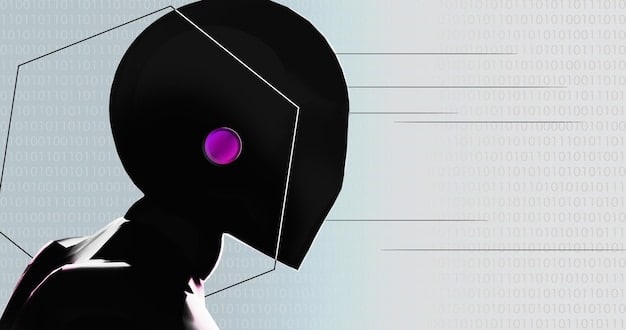
This article outlines a concise 7-day crash course for beginners on how to effectively prototype game mechanics in Unity 2025, covering essential tools, techniques, and best practices to quickly iterate and test core gameplay concepts.
Diving into game development can feel overwhelming, but mastering the art of rapid prototyping is a game-changer. This guide introduces you to How to Prototype Game Mechanics in Unity 2025: A 7-Day Crash Course for Beginners, designed to equip you with the essential skills to bring your game ideas to life quickly and efficiently. Forget endless tutorials; our focused approach gets you building interactive experiences in just one week.
Day 1: Setting the Stage – Unity Basics and Project Setup
The first step in any game development journey is setting up your workspace. Day one is all about getting comfortable with the Unity environment and preparing your project for rapid prototyping. We’ll cover the basics, ensuring you have a solid foundation before diving into complex mechanics.
Understanding Unity’s interface is crucial. You’ll spend most of your time navigating the Scene View, Hierarchy, Project Window, and Inspector. Familiarize yourself with their functions and how they relate to each other. This initial exploration builds muscle memory that will serve you well throughout the course.
Navigating the Unity Interface
Unity’s user interface is logically organized, but it can appear daunting at first glance. Think of it as your primary tool for manipulating game objects and assets. Each window serves a specific purpose, contributing to the overall development workflow.
- Scene View: Your interactive canvas for arranging game objects.
- Hierarchy Window: Lists all game objects in the current scene.
- Project Window: Manages all assets (models, scripts, audio, etc.).
- Inspector Window: Displays properties and components of selected objects.
Beyond basic navigation, setting up your project correctly from the start can save significant time later. This includes choosing the right template, organizing your asset folders, and understanding version control basics, even for a solo project. A well-organized project is easier to manage and debug.
Finally, we’ll ensure Unity is installed correctly and that you have all the necessary components for 2D or 3D development, depending on your chosen prototype. This foundational work on Day 1 is critical for smooth progress in the days to come, minimizing technical hurdles and allowing you to focus on the creative aspects of prototyping.
Day 2: Core Movement and Interaction – Bringing Objects to Life
With Unity’s interface familiar, Day 2 focuses on fundamental game mechanics: character movement and basic object interaction. These are the building blocks of almost any game, and mastering them early allows for diverse prototyping possibilities. We’ll start simple and build complexity.
Creating player movement involves understanding rigidbodies, colliders, and input systems. For a 2D game, this might mean precise platformer controls; for 3D, perhaps a first-person controller. The goal is to make objects respond to player input in a predictable and satisfying way, laying the groundwork for more intricate mechanics.
Implementing Player Movement
Movement is the first tangible mechanic players experience. It needs to feel responsive and natural. Unity offers various ways to achieve this, from simple transform-based movement to physics-driven controllers. For prototyping, simplicity and quick iteration are key.
- Input System: Handle keyboard, mouse, or gamepad inputs efficiently.
- Rigidbody Component: Enables physics-based movement and collisions.
- Colliders: Define an object’s physical boundaries for interactions.
Beyond player movement, we’ll explore how objects can interact with the environment and each other. This could involve picking up items, hitting targets, or triggering events. Scripting these interactions introduces you to the basics of C# in Unity, where simple scripts can create powerful effects. Focus on clear, modular code that’s easy to modify.
By the end of Day 2, you should have a playable scene with a moving character and at least one interactive element. This immediate feedback helps reinforce learning and motivates further exploration. Experimentation is encouraged to see the range of possibilities.
Day 3: Introducing Gameplay Systems – Health, Scores, and Triggers
Day 3 elevates your prototype beyond basic movement by introducing core gameplay systems. This includes elements like health management, score tracking, and the use of triggers to initiate events. These systems add depth and provide quantitative feedback on player progression.
Implementing a health system might involve a simple numerical value that decreases upon collision with certain objects and increases with pickups. Score systems can track collected items or defeated enemies. The goal is to give the player clear objectives and measurable outcomes within the prototype.
Designing Basic Gameplay Feedback
Effective gameplay loops provide immediate feedback to the player. Health bars, score displays, and visual effects after an interaction are crucial for communicating game state. For prototyping, simple text displays are often sufficient to convey information and test the underlying logic.
- UI Canvas: Create user interface elements like text displays and images.
- Trigger Colliders: Detect when objects enter a specific area without physical impact.
- Event Handling: Respond to game events like collisions or key presses.
Triggers are particularly powerful for prototyping. Unlike traditional collisions that involve physics reactions, triggers simply detect overlap. This is ideal for creating invisible zones that, when entered, might spawn enemies, open doors, or play sounds. They allow for complex event sequences with minimal setup.
By integrating these systems, your prototype starts to feel more like a game. You’re beginning to define the rules and objectives that will drive player engagement. Focus on making these systems robust enough to test mechanical interactions, even if the visual representation is minimal.
Day 4: Rapid Iteration with Prefabs and Scriptable Objects

Day 4 introduces two incredibly powerful Unity features that greatly accelerate prototyping: Prefabs and Scriptable Objects. These tools enable rapid iteration, allowing you to easily reuse and modify complex game elements without starting from scratch. Understanding their optimal use is a cornerstone of efficient game development.
Prefabs are reusable game objects. Think of them as blueprints for your game elements. Once you create a character, an enemy, or a pickup item with all its components and scripts, you can save it as a prefab. Then, you can drag multiple instances of that prefab into your scene. Any changes made to the original prefab automatically propagate to all its instances, saving immense time on adjustments and balancing.
Mastering Prefabs for Reusability
Prefabs streamline your workflow by centralizing asset management. Instead of creating each identical game object individually, you create one master version. This not only speeds up level design but also makes it far easier to test variations of a mechanic.
- Creating Prefabs: Drag a GameObject from the Hierarchy into the Project Window.
- Modifying Prefabs: Double-click the prefab asset to enter Prefab Isolation Mode, or modify instances and apply changes.
- Prefab Variants: Create variations based on a base prefab, overriding specific properties.
Scriptable Objects, on the other hand, are data containers. They allow you to store data outside of a scene or a specific GameObject. This is incredibly useful for game design variables that you want to tweak easily, such as enemy health, item stats, spell effects, or even level configurations. Instead of hardcoding these values into scripts, you define them in Scriptable Objects.
This separation of data from logic makes your prototypes highly flexible. You can create multiple Scriptable Object assets with different values and swap them out to test various design choices or balance parameters without ever touching the underlying code. This is particularly valuable when you’re experimenting with how different numerical values impact the feel of a mechanic.
By the end of Day 4, you’ll be able to create a foundational set of reusable assets and data configurations, significantly speeding up your ability to generate diverse gameplay scenarios. This mastery over reusability is what truly unlocks rapid prototyping.
Day 5: Visual Feedback and Basic UI — Enhancing the Player Experience
With core mechanics in place, Day 5 focuses on enhancing the player experience through visual feedback and basic UI implementation. Even in a prototype, conveying information clearly and making interactions feel responsive is crucial. This involves adding visual effects, simple animations, and fundamental user interface elements.
Visual feedback can be as simple as changing an object’s color when it is hit, adding particle effects for explosions or pickups, or displaying a temporary text message. These small details provide immediate gratification and communicate the state of the game without relying solely on abstract numbers. They make the mechanics feel more “alive.”
Implementing User Interface Elements
A functional UI, even a minimalist one, is essential for a prototype. It helps the player understand vital information, such as health, score, or current objectives. Unity’s UI Canvas system provides powerful tools for creating these elements.
- UI Canvas Setup: Understand Rect Transforms and scaling options.
- Text and Image Components: Display dynamic information and visual cues.
- Buttons: Basic interactive elements for menus or in-game actions.
Adding simple animations, even just a slight bounce or scale change, can make interactions feel more impactful. Unity’s Animation system allows for quick creation of keyframe animations directly in the editor, making it easy to add a bit of polish to your movements or events. This isn’t about creating production-ready assets, but about conveying intent.
Consider also basic sound effects (SFX) as part of your feedback strategy. Even placeholder sounds can vastly improve the feel of interactions. While beyond the scope of a deep dive on Day 5, keep in mind that audio plays a significant role in player perception. Visuals and UI, however, are your primary tools on this day.
By implementing these visual and UI enhancements, your prototype becomes more engaging and easier to understand for anyone testing it. This step moves beyond mere functionality to begin shaping the experience. The goal is to make the prototype communicate effectively with the player.
Day 6: Iteration and Refinement – Testing, Tweaking, and Expanding
Day 6 is dedicated to the heart of prototyping: iteration and refinement. This is where you test your mechanics rigorously, identify what works and what doesn’t, and then make quick adjustments. This cyclical process of build-test-refine is what turns initial ideas into finely tuned gameplay.
Testing your prototype is not just about playing it; it’s about evaluating specific mechanics. Does the jump feel right? Is the health system balanced? Do the enemies react as intended? Be systematic in your testing, creating small scenarios to isolate and evaluate individual elements. Document your observations, even informally.
Effective Prototyping Strategies
Successful iteration relies on a structured approach to testing and modification. Knowing what to look for and how to implement changes efficiently is key. Don’t be afraid to discard ideas that aren’t working; the purpose of a prototype is to fail fast and learn.
- A/B Testing (Simple): Create two versions of a mechanic and compare them.
- Parameter Tuning: Adjust values in Inspector or Scriptable Objects to fine-tune behavior.
- User Feedback: Solicit feedback from others, even non-developers.
Based on your testing, you’ll inevitably find areas for improvement. This might involve tweaking numerical values (damage dealt, movement speed), adjusting trigger zones, or even rethinking the entire interaction loop. The power of prototyping in Unity lies in how quickly you can make these changes and see their effect in real-time. Don’t be afraid to break things; clean code isn’t the priority, working functionality is.
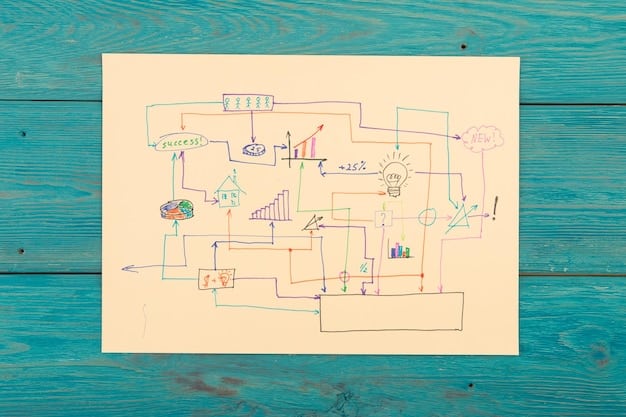
Expanding your prototype could mean adding a new mechanic based on feedback, chaining existing mechanics in a new way, or simply creating more challenging scenarios within the current framework. This continuous expansion and refinement solidifies your understanding of the mechanics and uncovers new possibilities.
By the end of Day 6, you should have a prototype that feels significantly more polished and engaging than it did just a few days prior. You’ll have experienced the true power of rapid iteration and gained confidence in your ability to refine game mechanics on the fly.
Day 7: Polishing and Presenting – Sharing Your Creation
The final day of our crash course focuses on polishing your prototype for presentation and learning how to effectively share your creation. While a prototype isn’t a finished game, a well-presented one can convey your vision and the potential of your mechanics. This involves final tweaks, basic bug fixing, and preparing a simple build.
“Polishing” a prototype means making sure its core mechanics are understandable and feel as good as possible given the constraints. This isn’t about adding fancy graphics, but about ensuring there are no major blockers, awkward controls, or confusing elements that detract from the core gameplay loop. Clean up any unnecessary debug messages or placeholder assets.
Preparing Your Prototype for Presentation
Even for a simple internal review, a prototype should be easy for others to access and understand. A clean build and clear instructions ensure your work is seen in the best light. This also helps you practice the final stages of a game development pipeline.
- Building Your Game: Create a standalone executable (PC, Mac, WebGL).
- Instructions: Provide clear directions on how to play and what to look for.
- Feedback Loop: Prepare for constructive criticism.
Creating a standalone build of your prototype is a significant step. Unity makes this relatively straightforward through the Build Settings. Choose your target platform (e.g., Windows, macOS, WebGL) and generate an executable. This allows others to play your prototype without needing Unity installed, making feedback collection much easier.
Finally, practice presenting your prototype. Explain its core loop, the mechanics you focused on, and what you learned during the prototyping process. Prepare to answer questions and receive feedback. This presentation skill is invaluable, whether you’re showing it to peers, potential collaborators, or even just reflecting on your own progress.
Completing Day 7 means you’ve gone from zero to having a playable, presentable game mechanic prototype. This entire crash course has equipped you with not just technical skills, but also the iterative mindset crucial for game development. You’re now ready to tackle more complex projects with confidence.
| Key Stage | Core Focus |
|---|---|
| 🚀 Day 1-2: Foundation | Unity setup, basic navigation, player movement, and simple interactions. |
| 📈 Day 3-4: System Building | Implementing health/score, triggers, and leveraging Prefabs/Scriptable Objects for reusability. |
| 🎨 Day 5-6: Refinement | Adding visual feedback, basic UI, and iterative testing/tweaks. |
| 🤝 Day 7: Presentation | Polishing, bug fixing, and building a standalone version for sharing and feedback. |
Frequently Asked Questions
▼
Yes, Unity offers a free Personal license for individuals or small teams whose annual revenue or funding does not exceed $100,000. This license provides access to the full Unity editor and essential features needed for prototyping, learning, and independent development. It’s an excellent entry point for beginners.
▼
While some basic programming familiarity is helpful, this crash course is designed for beginners. It will introduce fundamental C# concepts as they apply to game mechanics within Unity. Focus will be on practical application for scripting simple interactions, not deep theoretical computer science. You’ll learn as you build.
▼
Within 7 days, you can prototype a wide range of core mechanics. Examples include character movement (platforming, top-down), basic combat (projectile firing, melee), item collection, simple puzzle interactions, resource management, and state changes (e.g., health/score systems). The focus is on functionality, not intricate art assets.
▼
Absolutely. The fundamental principles of prototyping game mechanics in Unity apply equally to both 2D and 3D projects. While specific components might differ (e.g., Rigidbody2D vs. Rigidbody), the Unity interface, scripting concepts, and iterative workflow remain consistent across both dimensions. The examples provided aim to be broadly applicable.
▼
The most important takeaway is understanding and embracing the iterative design process. Rapid prototyping in Unity isn’t about perfection; it’s about quickly testing ideas, getting feedback, and refining your core gameplay loop. Developing a “fail fast, learn faster” mindset is crucial for successful game development.
Conclusion
Embarking on the journey of game development, especially in a powerful engine like Unity, can initially seem like a monumental task. However, by focusing on the core principles of rapid prototyping, as outlined in this 7-day crash course, even beginners can achieve significant milestones. You’ve learned to navigate the essential tools, implement foundational mechanics, leverage efficiency features like Prefabs and Scriptable Objects, and understand the critical loop of iteration and refinement. This structured approach not only demystifies the process but also empowers you to transform abstract game ideas into tangible, playable experiences. Remember, the true strength in game development lies not in immediate perfection, but in the ability to quickly test, learn, and adapt. With these skills, you are well-equipped to continue exploring the vast possibilities of Unity and bring your unique game visions to life.





