Mastering C# Scripting for Unity: A Game Dev’s Guide

Achieve proficiency in C# scripting for Unity by understanding core concepts, practical applications, and best practices essential for developing robust and engaging game experiences.
Embarking on game development with Unity can be incredibly rewarding, and at its heart lies C# scripting. Mastering C# Scripting for Unity: A Practical Guide for Game Developers is not just about writing code; it’s about understanding the language that brings your game ideas to life, from character movement to complex AI behaviors.
The Unity-C# Synergy: Foundations of Game Logic
The relationship between Unity and C# is symbiotic. Unity provides the visual framework and tools for game creation, while C# furnishes the logical backbone that dictates how game objects behave, interact, and respond. This partnership enables developers to translate abstract design concepts into tangible, interactive experiences.
Understanding this fundamental connection is the first step toward effective game development. C# scripts in Unity act as components, attached to game objects, giving them specific functionalities. It’s a modular approach, empowering developers to build complex systems from smaller, manageable parts.
Getting Started: Setting Up Your Development Environment
Before diving into scripting, ensure your Unity development environment is correctly configured. This includes installing Unity Hub, the Unity Editor, and Visual Studio, which is the preferred integrated development environment (IDE) for C# scripting in Unity. Proper setup minimizes development headaches and enhances productivity.
- Download Unity Hub and the latest stable Unity Editor version.
- Install Visual Studio for Mac or Visual Studio Community for Windows, ensuring the “Game development with Unity” workload is selected.
- Verify Unity’s external script editor is set to Visual Studio within Edit > Preferences > External Tools.
Once set up, creating your first C# script in Unity is straightforward. Simply right-click in the Project window, select “Create” > “C# Script,” and give it a meaningful name. This initial step immediately opens up possibilities for what you can make your game objects do.
Every new C# script in Unity begins with a basic structure, including the `Start()` and `Update()` methods. The `Start()` method is called once before the first frame update and is ideal for initialization tasks, while `Update()` is called once per frame, making it suitable for continuous actions like movement or input processing. Grasping the purpose of these lifecycle methods is crucial for writing efficient and predictable code.
The beauty of Unity’s event-driven architecture means you can tap into various callbacks beyond `Start()` and `Update()`, such as `Awake()` for initialization before `Start()`, or `OnTriggerEnter()` for collision detection. Knowing when and how to use these methods allows for precise control over game object behavior, laying a strong foundation for more advanced scripting. The goal is to make your code reactive to in-game events, reflecting real-time interactions and player input.
Core C# Concepts for Unity Developers
While C# is a versatile programming language, Unity developers often focus on specific concepts crucial for game logic. Understanding variables, data types, control flow, functions, and object-oriented programming (OOP) principles is paramount to writing effective Unity scripts.
Variables are the building blocks of your scripts, storing data that your game uses. From an integer representing player health to a boolean indicating whether a door is open, variables hold the dynamic information that drives your game. Declaring variables with appropriate data types ensures memory efficiency and prevents unexpected errors.
Understanding Variables and Data Types
In C#, every variable has a specific data type, dictating the kind of values it can store. Common data types in Unity include `int` for whole numbers, `float` for decimal numbers (essential for physics and positions), `bool` for true/false values, and `string` for text. Correctly choosing data types helps manage memory and prevent common programming errors.
int: For whole numbers, e.g., player score, number of lives.float: For decimal numbers, e.g., player speed, position coordinates.bool: For true/false values, e.g., `isGameOver`, `canJump`.string: For text, e.g., player name, dialogue.
Beyond these primitives, Unity introduces its own specific data types like `Vector3` for 3D positions, `Quaternion` for rotations, and `GameObject` for referencing game objects in your scene. These specialized types are fundamental for manipulating objects within the Unity environment.
Control flow structures, such as `if-else` statements, `for` loops, and `while` loops, enable your scripts to make decisions and repeat actions. They are the logical pathways that guide your game’s progression, determining what happens when certain conditions are met.
Functions (or methods in C# terminology) encapsulate blocks of code that perform specific tasks. This promotes code reusability and makes your scripts more organized and readable. For instance, a function `MovePlayer()` can contain all the logic for character movement, which can then be called whenever movement is needed.
Object-oriented programming (OOP) is foundational to C# and Unity. Concepts like classes, objects, inheritance, and polymorphism allow you to model game entities in a highly structured and scalable way. Every C# script you create in Unity is a class, and when you attach it to a game object, you’re creating an instance (an object) of that class.

Inheritance allows you to create specialized classes that inherit properties and behaviors from a base class, fostering a hierarchical and efficient code structure. For example, a `Warrior` class and a `Mage` class could both inherit from a `Character` base class, sharing common attributes while also having unique abilities. This modularity is key to building complex game systems.
Unity’s API and Component-Based Development
Unity’s API (Application Programming Interface) is a vast collection of classes and methods that allow C# scripts to interact with all aspects of the Unity Editor and runtime. Understanding how to navigate and utilize this API is central to effective Unity development.
The component-based architecture is a core differentiator of Unity. Instead of monolithic classes for game objects, functionality is broken down into small, reusable components (scripts or built-in components like `Rigidbody`). This design encourages modularity, flexibility, and easier collaboration.
Interacting with Game Objects and Components
Every game object in Unity is essentially a container for components. Your C# scripts are components, and they can access other components attached to the same game object or even components on different game objects in the scene. This interaction is usually done using methods like `GetComponent
transform: Accesses the position, rotation, and scale of a game object.Rigidbody: Enables physics simulation for a game object.Camera: Controls how the scene is viewed.- Custom Scripts: Reference other custom scripts to call their methods or access their public variables.
For example, to move a game object, you would access its `transform` component and modify its `position` property. To make an object fall under gravity, you would add a `Rigidbody` component and then adjust its properties or apply forces through code.
Input handling is another critical aspect of game development, and Unity provides a robust Input System (both old and new). C# scripts are used to read player input from keyboards, mice, gamepads, and touchscreens. This input is then translated into game actions, such as moving a character or firing a weapon.
The `Debug.Log()` method is an indispensable tool for debugging your C# scripts. It allows you to print messages, variable values, and error warnings to Unity’s Console window, helping you track the flow of your program and identify issues. Mastering debugging techniques significantly speeds up development and problem-solving.
Event systems in Unity, like the UnityEvent or delegates, provide a powerful way for different parts of your game to communicate without tight coupling. For example, when a player collects an item, an event can be raised, which then triggers effects like updating UI, playing a sound, or increasing a score. This pattern promotes clean, maintainable code.
Practical Scripting Techniques: Movement, Input, and Interactions
Moving from theoretical concepts to practical application is where the real fun begins. Scripting player movement, handling user input, and managing interactions between game objects are fundamental skills for any Unity developer.
Basic character movement often involves reading input from the player (e.g., WASD keys) and then translating that into changes in the character’s `transform.position` or by applying forces to a `Rigidbody`. The choice depends on whether physics is involved.
Implementing Player Movement
A simple movement script might involve checking horizontal and vertical input axes in the `Update()` method and then modifying the game object’s position accordingly. For physics-based movement, the `FixedUpdate()` method should be used to ensure consistent behavior regardless of frame rate, applying forces or modifying `Rigidbody.velocity`.
Input.GetAxis("Horizontal")/Input.GetAxis("Vertical"): Get continuous input from axes (e.g., -1 to 1 for left/right).transform.Translate(Vector3 direction * speed * Time.deltaTime): Move an object directly.Rigidbody.AddForce(Vector3 direction * force): Apply a force to a physics object.
Collision detection and triggering are crucial for interactions. Unity provides various methods like `OnCollisionEnter()` for physics-based collisions and `OnTriggerEnter()` for non-physical overlaps (e.g., collecting items). These methods allow your scripts to react when game objects touch or overlap, enabling features like damaging enemies, opening doors, or picking up power-ups.
Instantiation and destruction of game objects are common operations. You might need to instantiate bullets when a player fires, or destroy enemies when their health reaches zero. The `Instantiate()` method creates new instances of prefabs or existing game objects, while `Destroy()` removes them from the scene. Managing the lifecycle of game objects is a key aspect of dynamic gameplay.
While the `Input` class is powerful, Unity’s new Input System (available as a package) offers a more flexible and robust way to handle input, supporting action maps, different control schemes, and easier remapping for players. Adopting this newer system is recommended for modern game development, providing more nuanced control over player interaction.
Beyond simple movement, many games require more complex character controllers, pathfinding for AI, or intricate animation systems. C# scripting is the bridge that connects these advanced Unity features, allowing you to choreograph complex behaviors and create truly dynamic gameplay experiences. Performance considerations become increasingly important here, necessitating efficient coding practices.
Optimizing C# Scripts for Performance in Unity
Writing functional code is one thing; writing efficient, performant code is another. In game development, even small inefficiencies can lead to noticeable frame rate drops, especially on lower-end hardware. Optimizing C# scripts involves understanding common pitfalls and adopting best practices.
One of the most common performance issues stems from excessive allocations causing garbage collection spikes. Frequent creation and destruction of objects (e.g., new `Vector3` in `Update()`) can lead to temporary memory allocations that Unity’s garbage collector eventually cleans up, causing micro-stutters. Avoiding unnecessary object creation in hot loops is a primary optimization target.
Common Performance Bottlenecks and Solutions
Many performance issues arise from continuously calling methods that are computationally expensive, such as `GetComponent
- Avoid `GetComponent
()` in `Update()`: Cache references in `Start()` or `Awake()`. - Minimize `new` keyword usage: Reuse existing objects or use object pools for frequently instantiated items.
- Use `Vector3.zero`, `Vector3.one`, etc.: Utilize static properties instead of `new Vector3(0,0,0)`.
- Profile your game: Use Unity’s Profiler to identify performance bottlenecks.
Overuse of `string` manipulation, especially string concatenation, can also lead to performance hits due to immutable strings creating new memory allocations. Utilizing `StringBuilder` for complex string operations or avoiding runtime string creation where possible can mitigate this.
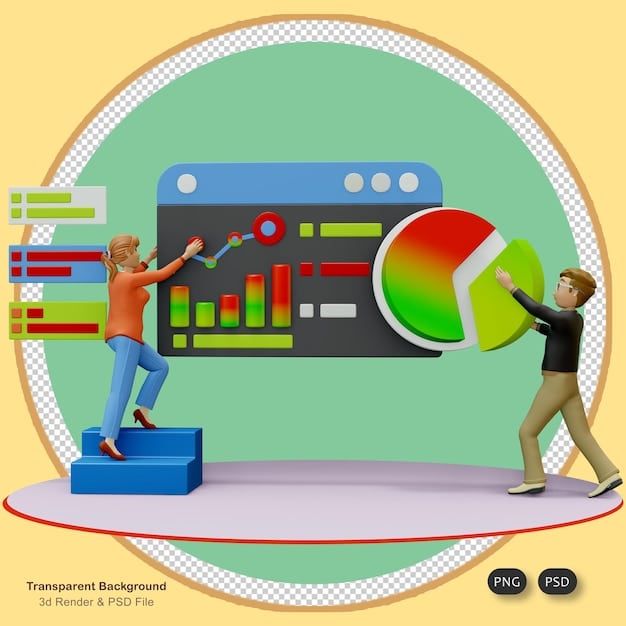
Batching draw calls is another crucial optimization for rendering performance, and while often managed by Unity internally (e.g., static batching, dynamic batching), inefficient script behavior can prevent it. For instance, frequently changing material properties or texture atlases can break batching, leading to more draw calls and reduced frame rates.
Object pooling is a powerful technique for managing frequently created and destroyed game objects (like bullets, particles, or enemies). Instead of repeatedly instantiating and destroying, objects are deactivated and returned to a pool when no longer needed, then reactivated when required. This significantly reduces garbage collection overhead and improves performance during intense gameplay sequences.
Understanding and utilizing Unity’s Job System and Burst Compiler for CPU-intensive tasks can lead to significant performance gains by allowing for highly optimized, parallel execution of code. While more advanced, these tools are essential for pushing the boundaries of what your game can achieve, especially in scenarios with many interacting entities or complex calculations.
Debugging and Troubleshooting Unity C# Scripts
No matter how experienced you are, writing bug-free code is nearly impossible. Debugging is an essential skill that helps identify, understand, and fix issues in your C# scripts. Unity and Visual Studio offer powerful tools for this purpose.
`Debug.Log()` is your first line of defense. By strategically placing `Debug.Log()` statements throughout your code, you can print messages, variable values, and the flow of execution to the Unity Console. This provides immediate feedback on what your script is doing, helping confirm assumptions or pinpoint where an error originates.
Leveraging Unity’s Debugging Tools
Visual Studio integration with Unity is incredibly robust, offering advanced debugging capabilities. You can attach Visual Studio to the Unity Editor, set breakpoints in your C# code, step through your script line by line, inspect variable values, and examine the call stack. This level of detail is invaluable for diagnosing complex problems.
- Setting Breakpoints: Click in the left margin of the code editor to set a breakpoint; execution pauses here.
- Step Over (F10): Execute the current line and move to the next.
- Step Into (F11): Step into a function call.
- Watch Window: Monitor the values of specific variables as the code executes.
- Call Stack: See the sequence of function calls that led to the current point of execution.
Understanding error messages in Unity’s Console is crucial. Error messages often provide clues about the type of error (e.g., `NullReferenceException`, `IndexOutOfRangeException`) and the specific line of code where it occurred. Although sometimes cryptic, analyzing these messages critically helps narrow down the problem area.
Version control systems, such as Git, are not strictly debugging tools but are indispensable for managing your project and recovering from mistakes. Committing regularly allows you to revert to previous working states if a bug is introduced, saving countless hours of frustration. Learning to use Git effectively is a core professional skill.
Finally, pair programming or seeking help from communities can be surprisingly effective for debugging. A fresh pair of eyes can often spot what you’ve overlooked, and explaining your problem to someone else can sometimes lead to a breakthrough as you articulate the issue more clearly. Collaboration is a powerful debugging technique.
Advanced Scripting Concepts and Design Patterns
Once comfortable with the basics, exploring advanced C# concepts and software design patterns can significantly improve the robustness, scalability, and maintainability of your Unity projects.
Design patterns are reusable solutions to common software design problems. While there are many, some are particularly useful in game development, such as the Singleton pattern for managing unique instances (e.g., a Game Manager), the Observer pattern for event-driven systems, or the State pattern for complex AI behaviors.
Implementing Design Patterns for Scalability
The Singleton pattern ensures that a class has only one instance and provides a global point of access to it. While often debated, it can be useful for managers (e.g., `AudioManager`, `GameManager`) that need to be accessible from anywhere in the game. Proper implementation involves lazy initialization and thread safety if necessary.
- Singleton: Ensures a class has only one instance, useful for global managers.
- Observer: Defines a one-to-many dependency so that when one object changes state, all its dependents are notified.
- State Pattern: Allows an object to alter its behavior when its internal state changes, useful for character AI.
Generics in C# allow you to write flexible, reusable code that works with a variety of data types without compromising type safety. For instance, a generic list `List
Interfaces define a contract for classes. A class that implements an interface must provide implementations for all the methods declared in that interface. This promotes loose coupling and polymorphism, allowing different types of objects to be treated uniformly based on the interfaces they implement. For example, an `IDamageable` interface ensures any object implementing it can respond to damage.
Scriptable Objects in Unity are powerful assets that allow you to store data outside of game objects in scenes. They are excellent for configuring game settings, item data, enemy stats, or any data that needs to be persistent across scenes and easily modifiable without recompiling scripts. They act as data containers, separating data from behavior.
Asynchronous programming with `async` and `await` is becoming increasingly important for non-blocking operations, especially when dealing with network requests, loading large assets, or performing complex calculations without freezing the game. Mastering these concepts ensures a smooth user experience even during demanding operations.
Testing and Best Practices for Clean C# Code
Writing clean, maintainable, and well-tested C# code is crucial for long-term project success, especially in team environments. Adopting best practices for code structure, naming conventions, and testing methodologies ensures your game development process remains efficient and enjoyable.
Unit testing involves testing individual components or units of your code in isolation. Unity provides a built-in Test Runner, allowing you to write and run unit tests for your C# scripts. This ensures that specific functions or classes behave as expected under various conditions, catching bugs early in the development cycle.
Writing Maintainable and Testable Code
Good naming conventions are not just about aesthetics; they significantly enhance code readability and understanding. Use descriptive names for variables, methods, and classes. Follow widely accepted C# naming conventions (e.g., PascalCase for classes and methods, camelCase for variables).
- Meaningful Names: Use `playerScore` instead of `ps`, `CalculateDamage()` instead of `CD()`.
- Consistent Formatting: Adhere to a uniform style for indentation, bracing, and spacing.
- Comments: Use comments to explain complex logic or non-obvious code sections.
- Modular Design: Break down complex logic into smaller, manageable functions and classes.
Refactoring is the process of restructuring existing computer code—changing the factoring—without changing its external behavior. It’s about improving the internal quality and structure of the code, making it more readable, understandable, and easier to maintain and extend without introducing new functionality.
Avoiding magic numbers (hardcoded numerical values directly in the code) and using constants or serialized fields instead makes your code more readable and easier to modify. A value like `5` might be meaningless, but `playerJumpForce` is immediately understandable.
Regular code reviews, where team members examine each other’s code, are excellent for catching errors, ensuring adherence to coding standards, and sharing knowledge. This collaborative process significantly improves code quality and reduces the likelihood of complex bugs making it into the final product.
Ultimately, a disciplined approach to coding, coupled with continuous learning and adaptation to new practices, is what transforms good game developers into great ones. The journey of mastering C# scripting in Unity is ongoing, filled with new challenges and opportunities for creativity.
| Key Aspect | Brief Description |
|---|---|
| 🎮 Unity-C# Synergy | C# scripts control game object behavior within the Unity visual framework. |
| 🛠️ Core C# Concepts | Variables, data types, control flow, functions, and OOP are fundamental. |
| ⚡ Script Optimization | Essential for performance: avoid excessive allocations, cache references. |
| 🐛 Debugging Skills | Utilize `Debug.Log()` and Visual Studio for effective troubleshooting. |
Frequently Asked Questions About Unity C# Scripting
C# scripting in Unity involves writing code in the C# language to control the behavior of game objects, manage game logic, respond to player input, and interact with Unity’s engine features. These scripts are attached as components to game objects, bringing them to life with bespoke functionalities and interactions that define the game experience.
C# is the primary scripting language for Unity due to its robust features, strong typing, and excellent integration with the Unity Editor. Its object-oriented nature aligns well with Unity’s component-based architecture, making it intuitive for developers to organize game logic. Additionally, C# performance is strong, and there’s extensive community support and documentation available.
Key C# concepts for Unity include understanding variables and data types (e.g., int, float, bool, Vector3), control flow (if-else, loops), functions/methods, and object-oriented programming principles (classes, objects, inheritance). Mastering these fundamentals allows you to effectively manipulate game objects and implement complex game mechanics directly within the Unity environment.
Debugging C# scripts in Unity primarily involves using `Debug.Log()` statements to print messages to the Unity Console and utilizing Visual Studio’s powerful debugger. Visual Studio allows you to set breakpoints, step through your code line by line, inspect variable values, and examine the call stack, providing detailed insights into your script’s execution flow and helping pinpoint errors efficiently.
Yes, best practices include writing clean, readable code with meaningful variable and method names, adhering to consistent formatting, and commenting complex sections. Optimizing for performance by caching references and minimizing allocations, implementing design patterns for scalability, and regularly testing your code are also crucial. These practices lead to more maintainable and robust game projects.
Conclusion
Mastering C# scripting for Unity is an ongoing journey that transforms ideas into interactive realities. By grasping core C# concepts, leveraging Unity’s API, embracing practical techniques, and adhering to best practices in optimization and debugging, game developers can craft compelling and efficient experiences. The synergy between C# and Unity provides an incredibly powerful environment for bringing your game development visions to life, fostering both creativity and technical proficiency.





