Optimize Gaming PC After Upgrades: Achieve Peak Performance

Achieving peak performance after gaming PC hardware upgrades demands meticulous software optimization, driver updates, and fine-tuning to fully leverage new components and ensure a seamless, high-fidelity gaming experience.
Upgrading your gaming PC is an exciting endeavor, promising enhanced visual fidelity, smoother frame rates, and an overall more immersive experience. However, simply installing new hardware is often just the first step. To truly Achieve Peak Performance: Optimizing Your Gaming PC After Hardware Upgrades, a strategic approach to software and system tuning is essential. This guide will walk you through the critical post-upgrade optimizations needed to unlock your rig’s full potential.
Confirming Hardware Installation and Initial System Checks
After the exciting moment of installing your new components, the very first step is to confirm that everything is properly seated and recognized by your system. This foundational check prevents many common issues before you even delve into software optimizations.
Sometimes, a component might appear to be installed correctly but isn’t fully seated, leading to instability or non-detection. A quick double-check can save hours of troubleshooting. Ensuring all power cables are firmly connected is also paramount, especially for power-hungry components like modern GPUs.
BIOS/UEFI Verification
Your system’s Basic Input/Output System (BIOS) or Unified Extensible Firmware Interface (UEFI) is the gatekeeper for hardware recognition. Entering this environment allows you to confirm that newly installed components, such as a GPU, CPU, or RAM, are detected and configured as expected.
- Access BIOS/UEFI during boot-up (usually pressing Del, F2, F10, or F12).
- Navigate to the system information or hardware monitoring sections.
- Verify that the new CPU model, correct RAM capacity and speed, and the new GPU are listed.
Initial Stability Tests
Before diving into intense gaming, it’s wise to run some preliminary general stability tests. This can include simply browsing the web, opening various applications, and ensuring the system operates without immediate crashes or freezes. Listening for unusual fan noises or observing abnormal temperatures can also provide early warnings.
If you encounter immediate issues, returning to the physical installation and BIOS/UEFI checks should be your first course of action. These initial steps establish a solid baseline for all subsequent optimizations, ensuring your new hardware is communicating effectively with the rest of your system.
Confirming your hardware is installed and recognized correctly is the essential first step in unleashing its full power. This meticulous initial check paves the way for a stable and high-performing gaming experience, preventing future headaches related to undetected or improperly installed components.
Driver Updates and Management: The Cornerstone of Performance
Once your new hardware is physically in place and recognized, updating and managing your device drivers becomes the single most critical step in optimizing your gaming PC. Drivers are the software bridge between your operating system and your hardware, enabling them to communicate efficiently and effectively.
Outdated or incompatible drivers can severely bottleneck even the most powerful new components, leading to reduced performance, instability, and even game crashes. Focusing on graphics drivers, chipset drivers, and ensuring Windows is fully updated are key areas.
Graphics Card Drivers: A Priority
For any gaming PC, the graphics card (GPU) is the primary engine for rendering visuals. New GPUs often come with specific driver versions, and even if you’re upgrading an existing card, a clean driver installation is highly recommended to avoid conflicts. Always download drivers directly from the GPU manufacturer’s website (NVIDIA, AMD, Intel).
- Use a tool like Display Driver Uninstaller (DDU) to completely remove old drivers in Safe Mode.
- Download the latest stable drivers for your specific GPU model.
- Perform a “clean installation” through the driver installer, if available.
Chipset Drivers and Other System Drivers
Beyond the GPU, your motherboard’s chipset drivers are crucial. These drivers manage communication between the CPU, RAM, storage, and other peripherals. Visiting your motherboard manufacturer’s website and downloading the latest chipset drivers for your specific model can significantly improve system stability and performance. Also, check for updated drivers for audio, network adapters (Ethernet and Wi-Fi), and any other specialized hardware you may have installed.
Windows regularly releases updates that include driver improvements and performance optimizations. Ensuring your operating system is fully up-to-date should always be part of your post-upgrade checklist. These updates often contain critical security patches and performance enhancements that benefit your entire system.
Proper driver management is not a one-time task but an ongoing commitment. Regularly checking for updates, especially for your GPU, ensures that your hardware is always performing at its best and taking advantage of the latest optimizations from manufacturers. This attention to detail forms the bedrock of a truly optimized gaming machine.

Operating System Configuration and Power Management
After addressing your hardware and drivers, the next major optimization phase involves fine-tuning your operating system’s settings. Windows, by default, is configured for general use, not necessarily for peak gaming performance. Adjusting power plans and visual effects can free up valuable system resources.
Many subtle settings within Windows can impact how effectively your system handles demanding games. Optimizing these settings ensures that the operating system itself isn’t creating unnecessary overhead or limiting the power available to your new components.
Windows Power Plan
The default “Balanced” power plan in Windows can sometimes limit CPU and GPU performance to save energy. Switching to a “High Performance” or “Ultimate Performance” plan (if available) ensures that your hardware always receives maximum power. Be aware that this can increase power consumption and heat generation, especially under load.
If you’re using a modern version of Windows, especially Windows 10 or 11, consider enabling “Game Mode.” This feature optimizes your PC for gaming by prioritizing game processes and suspending background tasks. While results can vary, it’s a simple setting to toggle.
Visual Effects and Background Processes
Windows offers various visual effects for aesthetics, but these consume resources. Disabling certain visual effects (e.g., animations, shadows) can free up VRAM and CPU cycles. Access these settings through “Adjust the appearance and performance of Windows” in the Control Panel.
- Disable unnecessary startup programs via Task Manager to reduce boot times and free up RAM.
- Limit background app activity in Windows Settings to prevent resource hogging while gaming.
- Consider disabling Windows notifications during gameplay to avoid interruptions.
System configuration extends beyond simple toggles. Ensuring your hard drives are defragmented (for HDDs) or trimmed (for SSDs) also contributes to overall system responsiveness. Regularly cleaning out temporary files and unnecessary software using tools like Disk Cleanup keeps your system lean.
By optimizing your operating system’s configuration and power management, you create an environment where your new hardware can truly shine. These adjustments ensure that Windows works with your gaming goals, rather than inadvertently hindering performance, leading to a much smoother and more responsive gaming experience.
Overclocking and Performance Monitoring (Advanced)
For enthusiasts seeking to extract every ounce of performance from their new hardware, overclocking is a viable, albeit advanced, optimization step. Alongside this, continuous performance monitoring becomes crucial to ensure stability and efficiency.
Overclocking involves pushing components beyond their factory-set speeds. While it can yield significant performance gains, it also carries risks if not done carefully. Proper cooling and meticulous testing are paramount to prevent damage.
CPU Overclocking
Overclocking your CPU can improve frame rates in CPU-bound games or tasks. This is typically done through the BIOS/UEFI. Modern motherboards often have user-friendly interfaces or even automated overclocking features, but manual tuning offers the most control. Be sure to research safe voltage limits for your specific CPU model.
- Monitor CPU temperatures closely using software like HWMonitor or Core Temp.
- Perform stability tests using benchmarks like Prime95 or AIDA64 after each adjustment.
- Increase clock speeds incrementally, testing stability at each step.
GPU Overclocking
GPU overclocking directly boosts gaming performance by increasing core clock and memory clock speeds. Tools from GPU manufacturers (e.g., MSI Afterburner, ASUS GPU Tweak) provide intuitive interfaces for this. Increasing the power limit and temperature target often helps maintain higher clocks during gaming.
While the performance gains from overclocking can be enticing, it’s vital to prioritize system stability and component longevity. Excessive voltages or temperatures can degrade hardware over time. Always proceed cautiously and be prepared to revert to stable settings if issues arise.
Performance monitoring software is indispensable for anyone engaged in overclocking. Tools that track CPU/GPU temperatures, clock speeds, usage, and frame rates provide the necessary data to make informed decisions and ensure your system remains within safe operating parameters. This detailed oversight ensures that your pursuit of peak performance doesn’t compromise stability.
In-Game Settings Optimization and Benchmarking
Even with fully optimized hardware and software, the final layer of performance tuning comes down to individual game settings. Every game engine responds differently to various graphics options, and understanding these nuances is essential for maximizing both visual fidelity and frame rates.
Benchmarking before and after changes allows you to quantify the effects of your optimizations and make data-driven decisions about the best settings for your specific setup and desired gaming experience. This iterative process is key to achieving true “peak performance.”
Prioritizing In-Game Graphics Settings
Not all graphics settings have the same impact on performance. Some, like anti-aliasing or ray tracing, can be incredibly demanding, while others, like texture quality, might have a minimal effect if you have sufficient VRAM. Experimentation is crucial.
- Start with the game’s recommended settings for your hardware.
- Adjust one setting at a time and re-test performance.
- Prioritize settings that enhance visual fidelity without significantly tanking frame rates (e.g., texture quality, draw distance).
- Consider lowering demanding settings like shadows, reflections, or complex post-processing effects if you need a framerate boost.
Integrated Benchmarking and Frame Rate Monitoring
Many modern games include built-in benchmarking tools, providing a consistent test environment to evaluate performance. For games without this feature, external tools like Fraps, MSI Afterburner (with RivaTuner Statistics Server), or the NVIDIA GeForce Experience overlay can monitor real-time frame rates. Keeping an eye on your frame rate while adjusting settings helps you strike the perfect balance between visuals and performance.
Beyond individual game settings, ensuring your game libraries (Steam, Epic Games Store, etc.) are installed on your fastest drive (preferably an SSD or NVMe SSD) can significantly reduce loading times. Periodically verifying game files can also resolve corruption issues that might impact performance.
Optimizing in-game settings is the personalized touch that truly completes your post-upgrade performance journey. By understanding the impact of each graphical option and systematically testing your changes, you can tailor your gaming experience to achieve the ideal blend of stunning visuals and butter-smooth frame rates, making every session enjoyable.
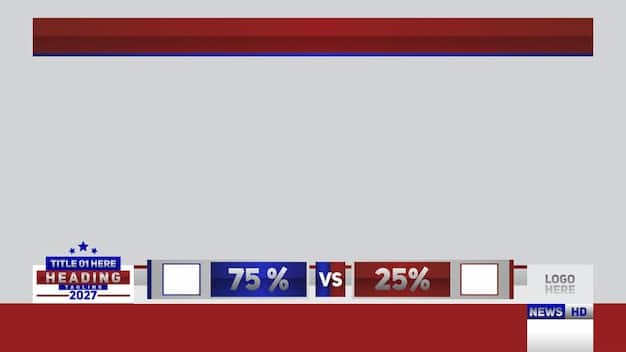
Maintaining Peak Performance: Ongoing Habits
Achieving peak performance after hardware upgrades is not a one-time event; it’s an ongoing commitment to system health and optimization. Just as you maintain a car, your gaming PC benefits from regular attention to ensure it continues to run at its best. Establishing consistent habits is key to long-term performance.
Neglecting maintenance can lead to gradual performance degradation, accumulation of junk files, and outdated drivers, ultimately diminishing the investment you made in your new hardware. Proactive care extends the life and efficiency of your components.
Regular Driver and Software Updates
Manufacturers continuously release updated drivers for GPUs, chipsets, and other components. These updates often include performance improvements, bug fixes, and optimizations for newly released games. Make it a habit to check for updates at least once a month, especially for your graphics card.
- Subscribe to driver release notifications from NVIDIA, AMD, or Intel.
- Periodically check your motherboard manufacturer’s website for chipset updates.
- Ensure your game launchers (Steam, Epic, etc.) are set to automatically update games.
System Cleanup and Health Checks
Over time, your operating system and drives accumulate temporary files, old installers, and cached data that can clog up space and even impact performance. Regular cleanups are essential.
Utilize built-in Windows tools like Disk Cleanup to remove unnecessary files. Consider third-party utilities like CCleaner (use cautiously, and primarily for basic cleanup). Monitor your drive space to ensure you have enough free space for system operations and game updates. For SSDs, ensure TRIM is enabled to maintain performance.
Monitoring your system’s temperatures, especially for the CPU and GPU, is crucial. Elevated temperatures can lead to thermal throttling, where components reduce their speed to prevent overheating, directly impacting performance. Regular dusting of your PC’s internals helps maintain good airflow and cooling efficiency.
By integrating these ongoing maintenance habits into your routine, you ensure that your gaming PC remains a high-performance machine. This proactive approach not only preserves the speed and responsiveness gained from your hardware upgrades but also contributes to the overall longevity and reliability of your valuable components, allowing you to enjoy your games without compromise for years to come.
| Key Optimization | Brief Description |
|---|---|
| 🚀 Driver Updates | Always install latest GPU & chipset drivers directly from manufacturers for best performance. |
| ⚙️ OS Settings | Switch to High Performance power plan, enable Game Mode, and disable unnecessary visuals. |
| 🎮 In-Game Tuning | Optimize individual game graphics settings for frame rate, using benchmarks. |
| 🧹 Maintenance | Regularly clean temporary files, update drivers, and monitor temperatures to preserve performance. |
Frequently Asked Questions
▼
While not strictly mandatory in all cases, performing a clean driver installation after a GPU upgrade is highly recommended. It helps prevent conflicts and instability that can arise from leftover files of previous drivers, ensuring your new GPU performs optimally and stably from day one.
▼
“Game Mode” is a Windows feature designed to optimize your PC for gaming by prioritizing game processes and suspending background activities. While its impact varies by system, it’s generally safe and can offer minor performance improvements in some scenarios. It’s worth enabling and testing if it benefits your experience.
▼
Overclocking can safely boost performance if done carefully and incrementally, with proper monitoring of temperatures and stability. However, improper overclocking (e.g., excessive voltages, inadequate cooling) can lead to system instability, reduced hardware lifespan, or even component damage. Always research safe limits for your specific hardware and proceed with caution.
▼
For critical components like your GPU, checking for driver updates monthly is a good habit, especially with new game releases. For chipset and other less frequently updated drivers, checking every few months or when troubleshooting an issue is generally sufficient. Keeping drivers current ensures optimal performance and compatibility.
▼
Several reliable tools exist for PC performance monitoring. HWMonitor is excellent for tracking temperatures and voltages. MSI Afterburner (with RivaTuner Statistics Server) provides comprehensive GPU monitoring, overclocking tools, and an in-game OSD for real-time stats. Task Manager in Windows also offers basic CPU, RAM, and disk usage insights.
Conclusion
Upgrading your gaming PC is a significant investment in your entertainment, but the true return on that investment comes from meticulous optimization. By systematically addressing driver updates, configuring your operating system, fine-tuning in-game settings, and establishing routine maintenance habits, you transform a collection of powerful components into a truly high-performance gaming machine. Embracing these steps ensures that your hardware upgrades don’t just sit there, but actively deliver the immersive, high-fidelity gaming experiences you envisioned, allowing you to enjoy your favorite titles at their absolute best.





