UI Design for Beginners: Unity Interface Guide
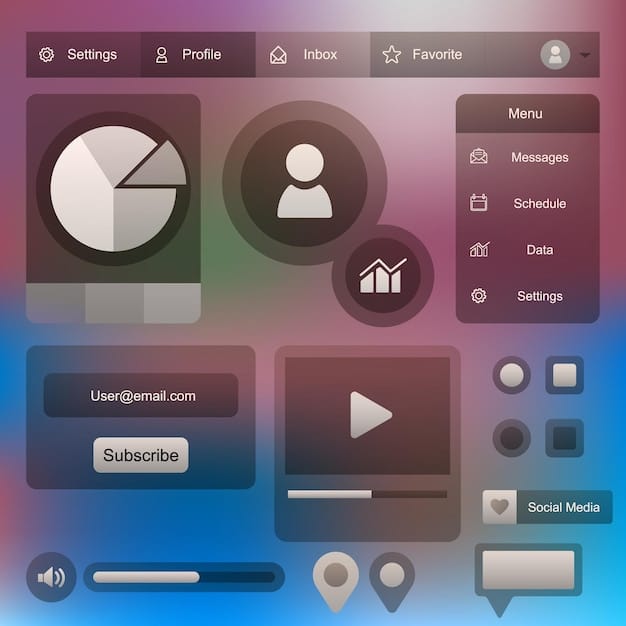
UI Design for Beginners: Creating User-Friendly Interfaces in Unity focuses on the essentials of designing intuitive and engaging user interfaces within the Unity game engine, perfect for newcomers.
Are you new to game development and eager to create stunning, user-friendly interfaces? UI Design for Beginners: Creating User-Friendly Interfaces in Unity is your starting point! Crafting intuitive UIs can significantly enhance player engagement and the overall gaming experience.
This guide breaks down the complexities of Unity UI design into manageable steps, ensuring you grasp the fundamental principles and practical techniques necessary to build impressive interfaces, even without prior experience. Let’s dive in and transform your game ideas into visually appealing realities!
Understanding the Basics of UI Design in Unity
UI Design for Beginners: Creating User-Friendly Interfaces in Unity starts with understanding the fundamental elements that make up a great user interface. In Unity, the UI system is built around the Canvas, which acts as the foundation for all UI elements. Let’s explore the key components of UI design within Unity.
The Canvas and Render Modes
The Canvas in Unity is the base object for all UI elements. It has different render modes that determine how the UI is rendered.
- Screen Space – Overlay: Renders the UI on top of the scene.
- Screen Space – Camera: Renders the UI as seen through a specific camera.
- World Space: Renders the UI as an object within the game world.
Choosing the right render mode depends on the specific needs of your game. For most 2D games, Screen Space – Overlay is often the best choice because it ensures the UI is always visible.
UI Elements: Text, Buttons, Images, and More
Unity provides a range of UI elements that you can use to build your interface.
- Text: Used to display text on the screen.
- Buttons: Interactive elements that trigger actions when clicked.
- Images: Display images and icons.
- Sliders: Allow users to select a value within a range.
Each element has properties that can be customized to fit your design. Understanding how to use these elements is crucial for effective UI Design for Beginners: Creating User-Friendly Interfaces in Unity.
In conclusion, the basics of UI design in Unity revolve around understanding the Canvas and the various UI elements available. The Canvas provides the foundation, while the UI elements allow you to create interactive and informative interfaces. Mastering these basics is the first step toward creating user-friendly games.
Setting Up Your First Unity UI
Now that we understand the basics, let’s set up our first Unity UI. This will give you a practical understanding of how to create and arrange UI elements in Unity. Creating a basic UI is crucial for UI Design for Beginners: Creating User-Friendly Interfaces in Unity.
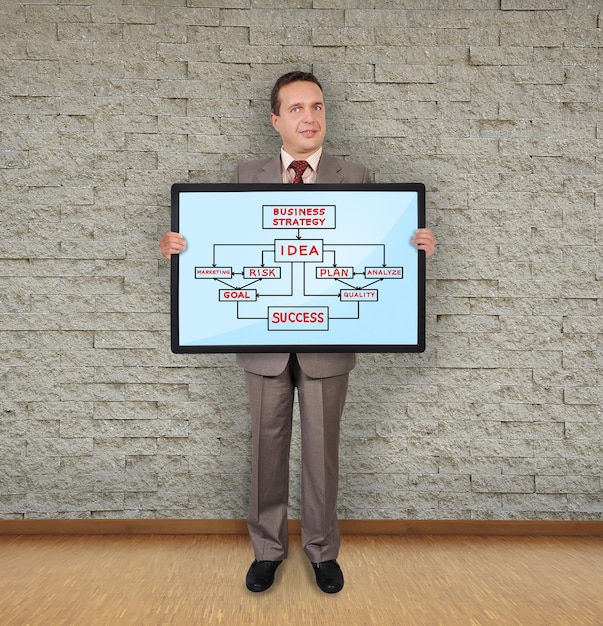
Creating a New Canvas
To start, create a new Canvas in your scene.
- Right-click in the Hierarchy panel.
- Select UI > Canvas.
This will create a Canvas object and an EventSystem object, which is necessary for handling UI input.
Adding UI Elements
Next, add some UI elements to your Canvas.
- Right-click on the Canvas in the Hierarchy panel.
- Select UI > Button or UI > Text.
You can then position and resize these elements using the Rect Transform tool. Adjusting the position and size correctly is important to learn UI Design for Beginners: Creating User-Friendly Interfaces in Unity.
Positioning and Anchoring UI Elements
Positioning UI elements correctly is essential for creating a user-friendly interface.
Use the Rect Transform tool to move and resize elements. Anchors determine how UI elements are positioned relative to their parent. Anchors help maintain the UI’s layout across different screen sizes.
In summary, setting up your first Unity UI involves creating a Canvas, adding UI elements, and positioning them correctly. Getting hands-on experience with these steps is vital for UI Design for Beginners: Creating User-Friendly Interfaces in Unity. Proper positioning ensures your UI looks great on any screen.
Advanced UI Components and Techniques
Once you’re comfortable with the basics, it’s time to explore advanced UI components and techniques. These techniques will help you create more dynamic and engaging user interfaces. These advanced techniques are the next logical step in UI Design for Beginners: Creating User-Friendly Interfaces in Unity.
Using Scroll Views
Scroll Views are useful for displaying content that exceeds the screen size.
- Create a new Scroll View by right-clicking on the Canvas and selecting UI > Scroll View.
- Add content to the Content area of the Scroll View.
- Adjust the Scroll View properties to customize its behavior.
Scroll Views are essential for displaying long lists of items or text.
Implementing Sliders and Input Fields
Sliders and Input Fields allow users to interact with your UI.
- Sliders let users select a value within a range.
- Input Fields allow users to enter text.
To implement them, create the UI elements and add scripts to handle their values. Implementing sliders and input fields is a great way to enhance user interaction and engagement.
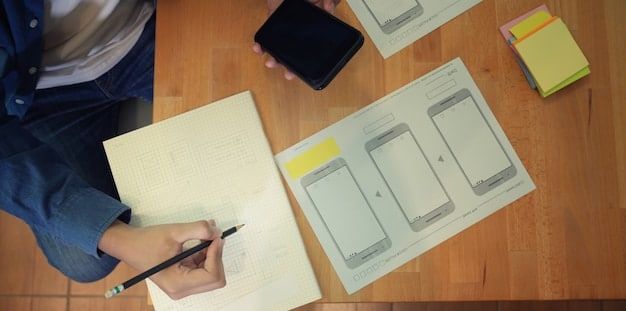
Animation and Visual Feedback
Adding animation and visual feedback can make your UI more engaging.
Use Unity’s animation system to animate UI elements. Provide visual feedback when users interact with UI elements (e.g., button highlighting). Animation and feedback make your UI feel more responsive and polished.
In conclusion, advanced UI components and techniques such as Scroll Views, Sliders, and animation can significantly enhance your user interfaces. Mastery of these techniques is crucial for achieving professional-level UI Design for Beginners: Creating User-Friendly Interfaces in Unity.
Best Practices for User-Friendly Interfaces in Unity
Creating a user-friendly interface involves more than just technical skills. It requires an understanding of design principles and user experience (UX) best practices. Applying these practices is key for effective UI Design for Beginners: Creating User-Friendly Interfaces in Unity.
Keep It Simple
Simplicity is key to good UI design.
- Avoid cluttering the screen with too many elements.
- Use clear and concise language.
- Ensure the UI is easy to navigate.
A simple UI is more intuitive and less overwhelming for users.
Ensure Consistency
Consistency in design helps users learn the interface quickly.
- Use a consistent color scheme.
- Maintain a consistent font and text size.
- Ensure UI elements have a consistent style.
Consistency makes the UI predictable and user-friendly.
Provide Clear Feedback
Users need to know that their actions are being registered.
- Provide visual feedback when buttons are clicked.
- Display messages to inform users of the outcome of their actions.
- Use sound effects to enhance feedback.
Clear feedback makes the UI more interactive and responsive.
In summary, best practices for user-friendly interfaces include keeping it simple, ensuring consistency, and providing clear feedback. Adhering to these practices ensures that your UI is not only visually appealing but also easy to use, which is fundamental for great UI Design for Beginners: Creating User-Friendly Interfaces in Unity.
Troubleshooting Common UI Issues in Unity
Even with careful planning, you might encounter issues when designing UIs in Unity. Knowing how to troubleshoot common problems can save you time and frustration. Being able to solve issues is important in UI Design for Beginners: Creating User-Friendly Interfaces in Unity.
UI Elements Not Appearing
If UI elements aren’t appearing, check the following:
- Ensure the Canvas render mode is set correctly.
- Verify that the UI elements are within the Canvas bounds.
- Check for any overlapping UI elements.
Sometimes, simple errors can cause UI elements to disappear.
Incorrect Element Positioning and Scaling
If UI elements are not positioned or scaled correctly:
- Use the Rect Transform tool to adjust position and size.
- Check the anchor settings to ensure they are appropriate.
- Verify that the Canvas Scaler is configured correctly.
Proper positioning and scaling are essential for a good UI.
Input Issues
If UI elements aren’t responding to input:
- Ensure the EventSystem is present in the scene.
- Verify that the UI elements are interactable.
- Check for any conflicting input handlers.
Input issues can prevent users from interacting with your UI.
In conclusion, troubleshooting common UI issues involves systematically checking potential causes, such as render modes, positioning, and input handling. Addressing these issues effectively ensures that your UI functions as intended, an important skill in UI Design for Beginners: Creating User-Friendly Interfaces in Unity.
Resources for Learning More About Unity UI Design
To continue your journey in Unity UI design, there are numerous resources available to help you expand your knowledge and skills. Utilizing these resources is crucial for continuous learning in UI Design for Beginners: Creating User-Friendly Interfaces in Unity.
Official Unity Documentation
The official Unity documentation is a comprehensive resource for learning about all aspects of Unity, including UI design.
- Provides detailed explanations of UI components.
- Offers tutorials and examples.
- Covers advanced topics and techniques.
The official documentation is an invaluable resource for beginners and experienced developers alike.
Online Courses and Tutorials
Many online platforms offer courses and tutorials on Unity UI design.
- Udemy
- Coursera
- YouTube
These resources provide structured learning paths and hands-on exercises.
Community Forums and Groups
Engaging with the Unity community can provide valuable support and insights.
- Unity Forums
- Reddit (r/Unity3D)
- Discord Groups
Community forums are great places to ask questions, share knowledge, and connect with other developers.
In summary, resources such as official documentation, online courses, and community forums offer a wealth of knowledge and support for learning Unity UI design. Leveraging these resources will help you master UI Design for Beginners: Creating User-Friendly Interfaces in Unity and stay updated with the latest trends and techniques.
| Key Point | Brief Description |
|---|---|
| 🎨 Canvas Basics | Understanding the Canvas and its render modes. |
| 🖱️ UI Elements | Working with Text, Buttons, Images, and Sliders. |
| ✨ Animation | Adding visual feedback to UI interactions. |
| 👍 Best Practices | Keeping UI simple, consistent, and providing feedback. |
Frequently Asked Questions
The Canvas is the base object for all UI elements in Unity. It has different render modes that determine how the UI is rendered, providing the foundation for your entire interface in UI Design for Beginners: Creating User-Friendly Interfaces in Unity.
Use the Rect Transform tool to move and resize UI elements. Anchors determine how UI elements are positioned relative to their parent, helping maintain the layout across different screen sizes.
Keep it simple, ensure consistency, and provide clear feedback. A simple UI is more intuitive, consistency makes the UI predictable, and clear feedback makes the UI more interactive, all leading to better UI Design for Beginners: Creating User-Friendly Interfaces in Unity.
Use Buttons, Sliders, and Input Fields to allow users to interact with your UI. Add scripts to handle their values and trigger actions based on user input, creating a dynamic experience.
Explore the official Unity documentation, online courses on platforms like Udemy and Coursera, and community forums such as Unity Forums and Reddit to deepen your understanding of UI Design for Beginners: Creating User-Friendly Interfaces in Unity.
Conclusion
In this guide, we have covered the essential aspects of UI Design for Beginners: Creating User-Friendly Interfaces in Unity. From understanding the basics of the Canvas and UI elements to implementing advanced techniques and best practices, you now have a solid foundation to build upon.
By continuously practicing and exploring the resources available, you can create engaging and user-friendly interfaces that enhance the overall gaming experience. Embrace the journey, and let your creativity shine through your UI designs!





